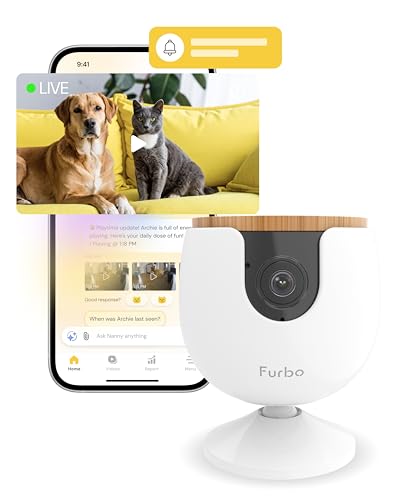Do you want to enhance the security of your home or office? With the increasing advancements in technology, it is now easier than ever to monitor your surroundings. One popular solution is using security cameras, which provide real-time video feed to ensure your safety.
But what if you want to view the camera footage on a larger screen, like your TV? Thanks to the integration of Amazon Alexa and smart TVs, you can now easily connect your security camera to your TV and access the live feed with just a few simple voice commands.
By using an Alexa-enabled device, such as the Amazon Echo or Echo Dot, you can control and view your security camera footage on your smart TV. This convenient feature allows you to keep an eye on your home or office without having to constantly check your phone or other devices.
With Alexa, you can simply say commands like “Alexa, show me the front door camera on the TV” or “Alexa, display the backyard camera on the television.” Alexa will then connect to your security camera system and stream the live video feed directly to your TV screen. It’s a hassle-free and hands-free way to monitor your surroundings.
Tips for using Alexa to display security camera footage on your TV
With the help of Alexa and your smart TV, you can easily view the live feed from your security cameras on your television. This provides added convenience and peace of mind, allowing you to keep an eye on your home or office without having to rely on your mobile device. Here are some tips to make the most of this feature:
1. Set up your security cameras: Before you can use Alexa to display the footage, you need to have your security cameras properly installed and connected to a compatible smart home hub or surveillance system.
2. Connect your security cameras to Alexa: Open the Alexa app on your smartphone and navigate to the “Devices” tab. Click on “Cameras” and add your security cameras to your Alexa device by following the on-screen instructions. Make sure your cameras are compatible with Alexa.
3. Link your smart TV to Alexa: If you haven’t already, link your smart TV with the Alexa app. This can usually be done through the settings or skills menu of your TV. Once linked, you can control your TV using voice commands through Alexa.
4. Enable the security camera skill: In the Alexa app, search for and enable the skill related to your security camera system. This will allow Alexa to access the live feed from your cameras.
5. Use voice commands to view the live feed: Once everything is set up, you can use voice commands to ask Alexa to display the live feed from your security cameras. Simply say, “Alexa, show me [camera name]”. Alexa will then stream the live video feed to your TV.
6. Customize your viewing experience: Alexa offers additional features to enhance your experience. You can ask Alexa to switch between cameras (“Alexa, switch camera”) or zoom in on a specific area (“Alexa, zoom in”). This allows you to have full control over what you are viewing on your TV.
7. Consider privacy concerns: It’s important to remember that the camera feed will be displayed on your TV, which may be visible to others. Make sure to position your TV in a secure location and consider adjusting privacy settings on your devices to protect your security footage.
By following these tips, you can seamlessly integrate your security cameras with Alexa and enjoy the benefits of viewing the live feed on your TV. This convenient feature provides an extra layer of security and peace of mind for your home or office.
Set up your security cameras with Alexa
Using Alexa to show your security camera feed on your TV is a great way to enhance your home security system. Follow these steps to set up your security cameras with Alexa:
- Ensure that your security cameras are compatible with Alexa. Check the manufacturer’s website or product documentation to confirm compatibility.
- Download and install the Alexa app on your smartphone or tablet from the App Store or Google Play Store.
- Open the Alexa app and sign in with your Amazon account credentials.
- In the Alexa app, tap the menu icon in the top-left corner.
- Select “Skills & Games” from the menu.
- Search for the skill associated with your security camera brand. For example, if you have a Ring security camera, search for “Ring” in the skills search bar.
- Once you find the skill, tap on it to open the skill details page.
- Tap “Enable” to enable the skill.
- Follow the on-screen instructions to link your security camera account with Alexa.
- Once your account is linked, you can use voice commands to view your security camera feed on your TV. For example, you can say “Alexa, show the front door camera on TV.”
- If you have a compatible smart TV, you can also use the Alexa app to link your TV and security camera accounts for a seamless viewing experience.
With your security cameras set up with Alexa, you can easily monitor your home and view live feeds directly on your TV or through the Alexa app. Enjoy enhanced security and peace of mind with this convenient integration!
Connect your security cameras to your TV
Having the ability to view your security camera footage on your TV can provide added convenience and peace of mind. With the help of Alexa, connecting your security cameras to your TV is easier than ever. Follow these simple steps to get started:
Step 1: Ensure compatibility
Before getting started, make sure that your security cameras and TV are compatible with Alexa. Most modern security cameras and smart TVs support Alexa integration, but it’s always a good idea to check the manufacturer’s specifications or user manual.
Step 2: Set up your security camera
Follow the manufacturer’s instructions to set up your security cameras. This typically involves connecting them to a power source and your Wi-Fi network. Make sure your security cameras are properly installed and positioned to capture the desired areas.
Step 3: Enable the Alexa skill
Open the Alexa app on your smartphone or tablet and search for the Alexa skill associated with your security cameras. Enable the skill and follow the prompts to link your security camera account with Alexa. This step may require you to enter your account credentials.
Step 4: Connect your TV to Alexa
If your TV is compatible with Alexa, you’ll need to connect it to your Alexa device. This can usually be done through the Alexa app by navigating to the “Smart Home” or “Devices” section and selecting the option to add a new device. Follow the on-screen instructions to connect your TV to Alexa.
Step 5: View your security camera footage on TV
Once your security cameras and TV are connected to Alexa, you can use voice commands to view the camera footage on your TV. Simply say “Alexa, show [camera name] on [TV name]” to display the live feed from a specific camera on your TV screen. You can also use the Alexa app or Alexa-enabled devices with a screen to select and view the camera footage.
| Benefits of connecting your security cameras to your TV: |
|---|
| 1. Easy and convenient access to view your security camera footage. |
| 2. Ability to monitor your property and surroundings from the comfort of your living room. |
| 3. Enhanced security and peace of mind knowing that you can easily keep an eye on your property. |
| 4. Option to view multiple camera feeds simultaneously on a larger screen. |
| 5. Integration with other Alexa-enabled devices for a seamless smart home experience. |
By following these steps and connecting your security cameras to your TV, you can enjoy the benefits of easy and convenient monitoring of your property without having to rely on a separate monitor or mobile device.
Enable the Alexa Camera Skill
To use Alexa to show your security camera on your TV, you will need to enable the Alexa Camera Skill. Follow the steps below to get started:
| Step 1: | Open the Alexa app on your smartphone or tablet. |
| Step 2: | Tap on the menu icon in the top-left corner of the app. |
| Step 3: | Select “Skills & Games” from the menu. |
| Step 4: | Search for “Camera” in the search bar at the top. |
| Step 5: | Look for the Alexa Camera Skill and select it. |
| Step 6: | Tap on the “Enable” button to enable the skill. |
| Step 7: | Follow the prompts on the screen to connect your security camera to Alexa. |
| Step 8: | Once the skill is enabled and your camera is connected, you can use voice commands to show the camera feed on your TV. |
Note: The steps may vary slightly depending on your device and the version of the Alexa app you are using. Make sure your security camera is compatible with the Alexa Camera Skill before enabling it.
Link your security camera account with Alexa
If you want to use your security camera with Alexa, you will need to link your security camera account to your Alexa account. This will allow you to control your security camera using voice commands through your Alexa-enabled device, such as an Amazon Echo or Fire TV.
To link your security camera account with Alexa, follow these steps:
- Open the Alexa app on your smartphone or tablet.
- Go to the menu and select “Skills & Games”.
- Search for the skill for your security camera brand. For example, if you have a security camera from Ring, search for the “Ring” skill.
- Select the skill and tap on “Enable”.
- Follow the on-screen instructions to sign in to your security camera account.
- Once you have successfully linked your security camera account to Alexa, you can start using voice commands to control your security camera.
With your security camera linked to Alexa, you can say commands like “Alexa, show me the front door camera” or “Alexa, turn on the backyard camera” to view live video feeds from your security cameras on your TV or Echo Show.
Note that the specific voice commands may vary depending on the brand and model of your security camera. Refer to the user manual or the skill’s documentation for more information on the available voice commands.
By linking your security camera account with Alexa, you can enjoy the convenience of controlling your security camera using just your voice. Whether you want to monitor your home or keep an eye on your pets, Alexa can make it easier and more efficient.
Use voice commands to view camera footage
With Alexa-enabled devices and compatible security cameras, you can easily view camera footage on your TV using voice commands. Follow these steps to set up and use this feature:
- Make sure your security camera is connected to your Alexa-enabled device and the TV.
- Open the Alexa app on your smartphone or tablet and go to the “Devices” tab.
- Tap on “Cameras” and select the connected camera you want to view.
- Enable the “Alexa, show [camera name]” skill for your selected camera.
- From your Alexa-enabled device, say “Alexa, show [camera name]” while your TV is turned on.
- Your camera’s live feed will then appear on the TV screen.
Additionally, you can also use voice commands to control the camera’s movements, such as panning, tilting, and zooming. Simply say “Alexa, pan left,” “Alexa, tilt up,” or “Alexa, zoom in” to adjust the camera’s view.
Keep in mind that to use this feature, your security camera must be compatible with Alexa and have the necessary Alexa skill enabled. Consult the camera’s manufacturer or refer to the product documentation for further instructions on how to connect and set up the camera with Alexa.
Customize your camera viewing experience
With Alexa, you have the ability to customize your camera viewing experience to suit your specific needs and preferences. Whether you want to monitor your home, keep an eye on your pets, or simply ensure your peace of mind, here are some tips to help you get the most out of your security camera.
1. Set up camera groups
If you have multiple security cameras, grouping them together can make it easier to view them simultaneously. Create camera groups based on location or purpose, such as “Living Room Cameras,” “Outdoor Cameras,” or “Pet Cameras.” This way, you can easily access all the cameras in a specific area with a simple voice command to Alexa.
2. Customize camera names
Instead of relying on generic camera names, like “Camera 1” or “Camera 2,” consider giving each camera a specific name that reflects its location or purpose. For example, if you have a camera facing the front door, you could name it “Front Door Camera.” This way, you can easily identify and address each camera when viewing them on your TV with Alexa.
3. Create camera routines
By creating camera routines, you can automate certain actions based on specific triggers or schedules. For example, you can set up a routine that automatically displays the camera feed on your TV when motion is detected in a specific area. This can be especially useful for monitoring high-traffic areas, like the front porch or backyard.
4. Adjust camera settings
Take advantage of the camera settings available through Alexa to customize your viewing experience. You can adjust the camera resolution, enable or disable audio, and even control pan, tilt, and zoom features if supported by your camera. Experiment with different settings to find the optimal configuration for your needs.
Remember, the specific features and capabilities available may vary depending on your camera model and compatibility with Alexa. Make sure to consult the camera’s user manual or the manufacturer’s website for detailed instructions on how to customize your camera viewing experience.
FAQ,
How can I use Alexa to show my security camera on my TV?
To use Alexa to show your security camera on your TV, you need to have a compatible security camera and a smart TV that supports the Alexa skill. First, make sure that your security camera is connected to your home network. Then, enable the Alexa skill for your security camera by following the instructions provided by the manufacturer. Once the skill is enabled, you can use voice commands with your Alexa-enabled device to display the camera feed on your TV. For example, you can say “Alexa, show the front door camera on the TV” and the live video will be displayed on your TV screen.
What are the requirements to use Alexa to show security camera on TV?
To use Alexa to show your security camera on your TV, you will need a few things. First, you will need a compatible security camera that is capable of connecting to your home network. Next, you will need a smart TV that supports the Alexa skill. You will also need an Alexa-enabled device, such as an Echo or Echo Dot, that you can use to control the camera and TV with voice commands. Lastly, make sure that you have set up the necessary connections and enabled the Alexa skill for your security camera according to the manufacturer’s instructions.
Can I use any security camera with Alexa to show the feed on my TV?
No, not all security cameras are compatible with Alexa and capable of showing the feed on your TV. You need to make sure that you have a security camera that is specifically designed to work with Alexa. Check with the manufacturer or the product’s specifications to see if it is compatible. Additionally, you will need a smart TV that supports the Alexa skill in order to display the camera feed on your TV screen. It’s important to do your research and make sure that all the necessary devices are compatible before attempting to use Alexa to show your security camera on your TV.