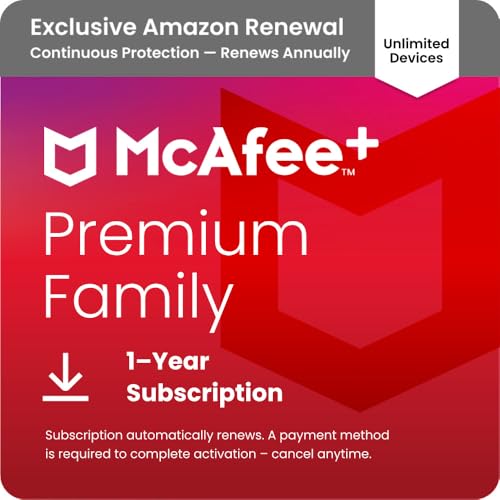With technology advancing rapidly, it’s no surprise that we often find ourselves with outdated gadgets lying around. Instead of letting your old iPad collect dust, why not repurpose it as a security camera? This simple DIY project allows you to transform your iPad into a reliable surveillance device for your home or office.
Turning your old iPad into a security camera offers various benefits. Firstly, it saves you the expense of investing in a new surveillance system. Additionally, it allows you to utilize the functional features of your iPad, such as its camera and audio capabilities, without having to purchase expensive external cameras. Moreover, repurposing your old iPad reduces electronic waste, contributing to a greener environment.
Setting up your old iPad as a security camera is a straightforward process. Begin by downloading a reliable security camera app from the App Store. There are numerous options available, ranging from free to paid apps, offering various features and functionalities. Once you’ve chosen an app, install it on your old iPad and follow the app’s instructions for setup.
Next, decide on the location where you want to place your security camera. Ensure that the iPad is positioned strategically to capture the desired area. You may need to purchase a stand or mount to hold the iPad securely in place. Consider factors such as lighting, Wi-Fi connectivity, and power source availability when choosing the camera’s location.
Why turn an old iPad into a security camera
There are several reasons why you might want to turn your old iPad into a security camera. Firstly, it is a cost-effective solution. Instead of purchasing a brand new security camera system, you can repurpose your old iPad and save money.
Secondly, using an old iPad as a security camera is a great way to put it to good use. Instead of letting it gather dust in a drawer, you can turn it into a valuable tool for monitoring your home or office.
Thirdly, an old iPad can provide you with a portable and flexible security camera solution. You can position it wherever you need it, without the need for any additional wiring or installation. This flexibility allows you to monitor different areas of your property at different times.
Additionally, turning your old iPad into a security camera allows you to take advantage of its advanced features and technology. iPads are known for their high-quality cameras, which can provide you with clear and detailed footage. You can also take advantage of the device’s built-in motion detection and notification features.
Finally, using an old iPad as a security camera is a sustainable choice. By repurposing your old device, you are reducing electronic waste and making a positive impact on the environment.
In conclusion, turning an old iPad into a security camera offers a cost-effective, practical, flexible, and sustainable solution for monitoring your home or office. It allows you to make the most out of your old device, while also providing you with peace of mind.
System Requirements
To turn your old iPad into a security camera, you will need to ensure that your device meets the following requirements:
iPad Model: The iPad should be a model that supports the latest iOS updates. This will guarantee that your device has the necessary features and security enhancements for the security camera app.
iOS Version: Make sure that your iPad is running on the latest iOS version available. The security camera app may require specific iOS features that are only available in the latest updates.
Internet Connection: Your old iPad needs to be connected to a stable internet connection. Although it can be connected via Wi-Fi, it is recommended to connect it through an Ethernet cable for a more reliable connection.
Power Source: It is important to connect your iPad to a power source while using it as a security camera. The streaming and recording features of the app may drain the battery quickly, and thus, a constant power supply is required.
Security Camera App: Lastly, you will need to download and install a compatible security camera app from the App Store. Make sure to choose a reliable app that suits your needs and provides the necessary features for monitoring and recording.
By ensuring that your iPad meets these system requirements, you can successfully repurpose it as a security camera and enhance the security of your home or office without investing in expensive surveillance systems.
What You Will Need to Get Started
Before you can turn your old iPad into a security camera, there are a few things you will need to gather:
- An old iPad: Ensure that you have an iPad that is no longer in use. It can be any model as long as it is compatible with the required software.
- Power source: Your old iPad will need to be connected to a power source in order to function as a security camera. Make sure you have access to a wall outlet or a USB power adapter.
- Camera surveillance app: To turn your iPad into a security camera, you will need to install a camera surveillance app that is compatible with your iPad model. Examples of popular camera surveillance apps include Manything, Alfred, and Presence.
- Wi-Fi network: You will need to connect your old iPad to a Wi-Fi network in order to remotely view the camera feed. Make sure you have access to a stable Wi-Fi network with an internet connection.
- Mounting device: Depending on where you plan to position your old iPad, you may need a mounting device to secure it in place. This can be a tripod, a wall mount, or any other suitable device.
Once you have gathered all of these items, you will be ready to start the process of turning your old iPad into a security camera.
Setting up the ipad
Before repurposing your old ipad as a security camera, you need to ensure that it is properly set up. Follow the instructions below to get started:
1. Update the software
Make sure that your ipad is running the latest version of the iOS software. To check for updates, go to Settings > General > Software Update. If an update is available, download and install it.
2. Reset the device
Resetting the ipad to its factory settings will remove all personal data and settings, giving you a clean slate to work with. To do this, go to Settings > General > Reset > Erase All Content and Settings. Confirm the action and wait for the device to reset.
3. Set up a Wi-Fi connection
A stable Wi-Fi connection is crucial for streaming the video feed from the ipad. Connect your ipad to a Wi-Fi network by going to Settings > Wi-Fi. Select the desired network and enter the password if required. Make sure the network is strong and reliable.
4. Install a security camera app
There are several security camera apps available in the App Store that can turn your ipad into a surveillance device. Search for “security camera” in the App Store, read reviews, and choose an app that suits your needs. Download and install the app on your ipad.
5. Configure the security camera app
Once the security camera app is installed, open it and follow the on-screen prompts to configure the settings. You may need to create an account, specify the camera type (in this case, ipad), and adjust other preferences such as motion detection and video quality. Take your time to customize the app according to your requirements.
By following these steps, you will have successfully set up your old ipad as a security camera. Now you can position it in the desired location and start monitoring your surroundings remotely using another device.
Preparing the iPad for Use as a Security Camera
Before converting your old iPad into a security camera, there are a few steps you need to take in order to ensure its smooth functioning. Follow these preparations to set up your iPad as a reliable security camera:
1. Clearing Out Unnecessary Apps and Data
Start by removing any unnecessary apps or files from your iPad. This will free up storage space and allow the camera app to function properly. Go through your apps and delete any that you no longer use or need.
2. Updating to the Latest iOS Version
Make sure your iPad is running on the latest iOS version. Updating your device will not only improve its overall performance but also ensure compatibility with the latest security camera apps available on the App Store.
3. Charging and Positioning
Connect your iPad to a power source and ensure that it is fully charged. Place the iPad in a convenient location with a clear view of the area you want to monitor. Consider using a stand or tripod to keep the device steady and secure.
4. Setting Up a Passcode
To protect your iPad and the security camera app, set up a passcode. This will prevent unauthorized access to your device and ensure that only authorized users can view the camera feed.
5. Enabling Do Not Disturb Mode
To avoid interruptions during surveillance, enable the “Do Not Disturb” mode on your iPad. This will silence notifications and prevent incoming calls from disturbing the camera feed.
By following these steps, you can prepare your old iPad for use as a reliable security camera. Once you have completed these preparations, you can proceed to install a suitable security camera app and configure it to meet your specific requirements.
Installing the security camera app
Once you have decided to turn your old iPad into a security camera, the first step is to install a suitable security camera app. There are several options available on the App Store that can turn your iPad into a reliable surveillance tool.
Start by opening the App Store on your iPad and search for “security camera app.” Look for apps with high ratings and positive reviews from other users. This will help you choose a reliable and trustworthy app.
Tap on the app you have selected and click on the “Get” or “Install” button. You may need to input your Apple ID password or use Touch ID or Face ID to authenticate the installation.
Wait for the app to download and install on your iPad. This may take a few minutes depending on your internet connection speed. Once the installation is complete, you will find the app’s icon on your home screen.
Open the app by tapping on its icon. You may be prompted to grant permission for the app to access your iPad’s camera and microphone. Enable these permissions to ensure that the security camera app functions properly.
Follow the on-screen instructions to set up the security camera app. This may include creating an account and configuring the camera settings. Make sure to choose the desired recording options and adjust any other necessary parameters to suit your needs.
Once the app setup is complete, your old iPad is now ready to be used as a security camera. Place it in a suitable location, connect it to a power source, and make sure it has a stable Wi-Fi connection to ensure optimal performance.
Note: It is recommended to keep the iPad plugged in at all times while using it as a security camera to ensure uninterrupted surveillance.
Choosing the right app for your needs
When repurposing your old iPad into a security camera, it is important to choose the right app that suits your specific needs. There are several apps available in the App Store that can turn your iPad into a high-quality security camera, each with its own unique features and capabilities. Here are a few factors to consider when selecting the app:
|
Compatibility: |
Make sure the app you choose is compatible with your old iPad’s operating system. Check the app’s system requirements before downloading to avoid compatibility issues. |
|
Video Quality: |
Consider the video quality offered by the app. Look for apps that provide HD video streaming capabilities to ensure clear and detailed images of your surveillance area. |
|
Recording Options: |
Determine if the app allows for continuous video recording or if it only records when motion is detected. Choose an app that offers the recording options that meet your specific surveillance needs. |
|
Notifications: |
Look for apps that send notifications to your mobile device when motion is detected. This feature can help you stay informed and alert you to any suspicious activity captured by your old iPad. |
|
Remote Access: |
Consider whether the app allows for remote access to the camera feed. With remote access, you can view the camera feed from anywhere using your smartphone or another device. |
By considering these factors and choosing an app that aligns with your specific needs, you can successfully repurpose your old iPad into a reliable and effective security camera.
Connecting to a Network
Before turning your old iPad into a security camera, you need to connect it to a Wi-Fi network for remote access and monitoring. Here’s how you can do it:
Step 1: Open Settings
Tap on the Settings icon on the iPad home screen to open the Settings app.
Step 2: Select Wi-Fi
In the Settings app, locate and tap on the Wi-Fi option. This will open the Wi-Fi settings menu.
Step 3: Choose a Network
From the list of available Wi-Fi networks, select the one you want to connect to. If the network you want to use is not shown, make sure it is within range or contact your network administrator for assistance.
Step 4: Enter the Network Password
If the network is secured, you will be prompted to enter the network password. Use the on-screen keyboard to type in the password and tap Join or Connect to connect to the network.
Step 5: Wait for Connection
After entering the password, the iPad will attempt to connect to the selected network. Wait for a few moments while it establishes the connection. Once connected, you will see a checkmark next to the network name in the Wi-Fi settings menu.
Step 6: Test Connectivity
To ensure that the iPad is successfully connected to the network, open a web browser or any app that requires an internet connection. Test if you can browse the internet or access online services.
Once your iPad is connected to a Wi-Fi network, you can proceed with the next steps to turn it into a security camera.
How to ensure a stable connection
When using an old iPad as a security camera, it is important to have a stable internet connection to ensure reliable live streaming and remote monitoring. Here are some tips to help you achieve a stable connection:
1. Position the iPad and Wi-Fi router properly
The positioning of both the iPad and the Wi-Fi router can play a significant role in the stability of your connection. Make sure the Wi-Fi router is placed in a central location, away from walls and other obstructions, to allow for maximum coverage. Position your iPad in an area where it can receive a strong Wi-Fi signal, avoiding areas with interference or low signal strength.
2. Check and update your router firmware
Outdated router firmware can lead to connectivity issues. Check for firmware updates regularly and install them to ensure your router is running the latest software. This can help improve performance, security, and stability.
3. Use a dedicated Wi-Fi network
To avoid interference from other devices on your home network, consider creating a separate Wi-Fi network specifically for your security camera setup. This can help reduce network congestion and improve the stability of your connection.
4. Reduce network interference
Other devices and appliances in your home can interfere with your Wi-Fi signal, causing connection drops or instability. Keep your iPad and Wi-Fi router away from devices that emit electromagnetic radiation, such as microwaves, cordless phones, and baby monitors. Additionally, avoid placing your iPad near thick walls or metal objects that can block or weaken the Wi-Fi signal.
5. Check and optimize your internet speeds
A slow internet connection can affect the quality and stability of your live stream. Check your internet speed using an online speed test tool and compare it with the minimum requirements for streaming video. Contact your internet service provider if you need to upgrade your plan for better performance.
6. Restart your devices periodically
Restarting both your iPad and Wi-Fi router can help resolve temporary connectivity issues and refresh the network connection. If you notice any instability or drop in the connection, try restarting both devices to see if it improves the situation.
By following these steps, you can ensure a stable connection for your old iPad turned security camera, allowing you to monitor your home or office with peace of mind.
FAQ,
Which security camera app should I download to use on my old iPad?
There are several security camera apps available for download on the App Store. Some popular options include Presence, Manything, Alfred, and AtHome Camera. Each app has its own set of features and user interface, so you may want to read reviews and compare different apps before making a decision. It’s also a good idea to check the compatibility of the app with your iPad’s specific model and iOS version.
Can I use an old iPad as a security camera without connecting it to the internet?
No, in order to use an old iPad as a security camera, you will need to connect it to the internet. This is because the live feed from the camera needs to be accessible remotely through a security camera app or web browser. Internet connectivity also allows for features such as motion detection, notifications, and remote access to recorded footage. You can either connect your old iPad to a Wi-Fi network or use a mobile data plan if your iPad has cellular capabilities.