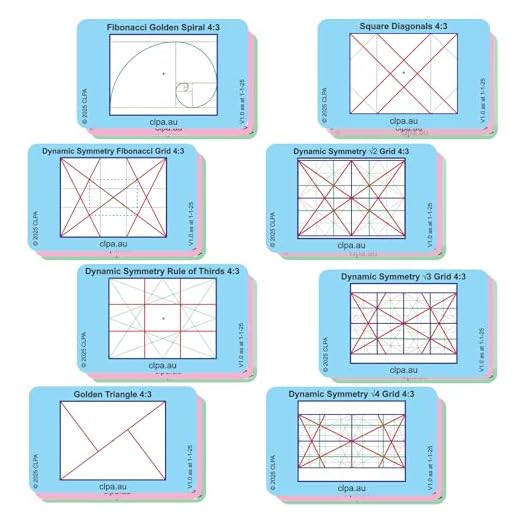



Do you own an iPhone 5s and want to maximize your photography skills? The iPhone 5s camera may not have all the sophisticated features of newer models, but with some tips and tricks, you can still capture stunning photos. With its 8-megapixel sensor and advanced features like True Tone flash and burst mode, the iPhone 5s camera can produce impressive results if you know how to use it effectively.
First and foremost, make sure your iPhone 5s camera lens is clean. A dirty lens can significantly affect the quality of your photos. Use a microfiber cloth or lens cleaning solution to remove any smudges or fingerprints from the lens. This simple step can make a big difference in the overall clarity of your pictures.
Another important tip is to utilize natural lighting whenever possible. The iPhone 5s camera performs best in well-lit environments. Try to avoid taking photos in low light situations as they can result in grainy or blurry images. If you’re shooting indoors, position your subject near a window or use artificial lighting to enhance the lighting conditions.
Additionally, take advantage of the camera features available on your iPhone 5s. Experiment with the different shooting modes such as HDR or Panorama to create unique and captivating photos. The HDR mode helps balance the exposure in high-contrast scenes, while Panorama allows you to capture wide-angle shots.
Remember to tap on the screen to focus and adjust the exposure before taking a picture. This allows you to control the focus point and exposure level, resulting in sharper and well-exposed photos. You can also use the grid feature to compose your shots according to the rule of thirds, leading to more interesting and balanced compositions.
Lastly, don’t be afraid to explore third-party camera apps. There are plenty of photography apps available on the App Store that offer additional features and tools to enhance your iPhone 5s camera capabilities. Experiment with different apps and filters to add creativity to your photos and make them truly stand out.
By following these tips and practicing with your iPhone 5s camera, you’ll be able to capture breathtaking pictures that rival those taken with more advanced cameras. Don’t let the age of your device hold you back – embrace the possibilities and unleash your photography skills with the iPhone 5s camera!
Camera Settings
Getting familiar with your iPhone 5s camera settings can greatly enhance the quality of your photos. Here are some important settings to consider:
1. Exposure and Focus
The iPhone 5s camera allows you to adjust both the exposure and focus manually. To do this, simply tap on the area of the screen that you want to focus on. You will see a yellow box appear, indicating that the camera has locked on to that area. You can also adjust the exposure by sliding your finger up or down on the screen. This is particularly useful when shooting in challenging lighting conditions.
2. HDR (High Dynamic Range)
The HDR feature on your iPhone 5s camera helps you capture better photos in high-contrast situations. When enabled, your iPhone will take multiple photos at different exposures and then combine them into one image with balanced lighting. To enable HDR, go to the camera app, tap on “HDR” at the top of the screen, and select “On”.
3. Gridlines
Gridlines are a useful tool for composing your photos. They help ensure that your subject is aligned properly and that the photo has a balanced composition. To enable gridlines, go to the Settings app, tap on “Photos & Camera”, and toggle the “Grid” option to “On”. The gridlines will now appear on your camera screen.
4. Flash
The flash on the iPhone 5s can be adjusted to different settings depending on the lighting conditions. You can choose to have the flash automatically adjust based on the ambient light, turn it on to provide additional light, or turn it off completely. To access the flash settings, simply tap on the lightning bolt icon on the camera app screen and select the desired flash mode.
5. Timer
The timer feature can be extremely helpful when taking selfies or group photos. It gives you a few seconds to set up the shot and get into position before the photo is taken. To use the timer, open the camera app, tap on the clock icon at the top, and select the desired delay time.
| Camera Setting | How to Access |
|---|---|
| Exposure and Focus | Tap on the area of the screen you want to focus on |
| HDR | Go to camera app, tap on “HDR”, select “On” |
| Gridlines | Go to Settings app, tap on “Photos & Camera”, toggle “Grid” to “On” |
| Flash | Tap on the lightning bolt icon on the camera app screen |
| Timer | Open camera app, tap on the clock icon at the top |
Lighting and Composition
When taking pictures with your iPhone 5s camera, it’s crucial to pay attention to lighting and composition. These two elements can greatly enhance the quality of your photos, making them more visually appealing and professional-looking.
Lighting:
Good lighting is essential for capturing great photos. Natural light is usually the best option, so if possible, try to shoot outdoors or near a window to take advantage of the sunlight. Avoid using flash whenever possible, as it often creates harsh shadows and can wash out the colors in your images.
When shooting in low light conditions, you can improve the lighting by adjusting the exposure settings on your iPhone. Simply tap on the area of your screen where you want to focus, and then swipe up or down to adjust the exposure. Experiment with different exposure levels until you find the one that works best for your photo.
Composition:
The composition of your photo refers to how you arrange the elements within the frame. A well-composed photo is visually balanced and has a clear focal point. Here are a few tips to help you improve the composition of your iPhone photos:
- Rule of thirds: Imagine dividing your photo into a grid of nine equal parts by drawing two vertical and two horizontal lines. Place the important elements of your photo along these lines or at the points where they intersect. This can create a more balanced and visually appealing composition.
- Leading lines: Use lines in your photo, such as roads, buildings, or bridges, to lead the viewer’s eye towards the main subject. This can help create depth and guide the viewer’s attention to the focal point of the image.
- Foreground, middle ground, and background: Incorporate elements in the foreground, middle ground, and background of your photo to add depth and create a sense of perspective. This can make your photos more engaging and interesting to look at.
- Symmetry and patterns: Look for symmetrical scenes or patterns in your surroundings and use them to create visually pleasing compositions. Symmetry can add a sense of balance and harmony to your photos.
By paying attention to lighting and composition, you can elevate the quality of your iPhone 5s photos and capture stunning images that stand out. Experiment with different lighting conditions and composition techniques to find your unique style and create photos that you’re proud to share.
Using the Grid
One of the most useful features on the iPhone 5s camera is the grid. The grid is superimposed on the camera screen and helps to align your photos and compose them better.
To enable the grid on your iPhone 5s camera, follow these steps:
Step 1:
Open the ‘Settings’ app on your iPhone.
Step 2:
Scroll down and tap on ‘Photos & Camera’.
Step 3:
Under the ‘Camera’ section, toggle the switch next to ‘Grid’ to enable it. The grid lines will now be displayed on the camera screen.
Here are a few tips on how to utilize the grid to take better photos:
- Rule of Thirds: The grid is divided into nine equal squares by two horizontal and two vertical lines. When composing your photo, try to align key elements along these lines or at the intersecting points. This technique, known as the rule of thirds, helps create a more balanced and visually pleasing composition.
- Straight Horizons: The grid also helps you keep your horizons straight. Align the horizontal lines of the grid with the horizon in your photo to avoid crooked or slanted horizons.
- Diagonal Lines: Pay attention to any strong diagonal lines in your frame and align them with the diagonal lines on the grid. This can add depth and visual interest to your photos.
- Leveling Buildings: When taking photos of buildings or architecture, use the vertical lines in the grid to make sure the buildings are upright and not leaning to one side.
By using the grid feature on your iPhone 5s camera, you can easily improve your composition and take better photos. So don’t forget to enable the grid and start experimenting with these tips to capture more visually appealing shots.
Focus and Exposure
One of the most important aspects of taking good pictures with your iPhone 5s camera is getting the focus and exposure right. The camera on your iPhone 5s is equipped with advanced autofocus and exposure features that can help you capture sharp, well-exposed images.
Here are some tips to help you get the focus and exposure right:
- Tap to focus: To focus on a specific subject or area in your frame, simply tap on that area on the screen. This will activate the autofocus feature and ensure that the subject is sharp and in focus. You can also adjust the focus by sliding your finger up or down on the screen.
- Set exposure manually: In situations where the lighting conditions are challenging, it’s a good idea to manually adjust the exposure. To do this, tap and hold on the area you want to expose for until the AE/AF lock indicator appears. Then, swipe up or down to adjust the exposure level.
- Use the AE/AF lock feature: If you want to lock both the focus and exposure settings, you can use the AE/AF lock feature. To activate this feature, tap and hold on the area you want to lock the settings for until the AE/AF lock indicator appears. This can be useful when you want to take multiple shots with the same focus and exposure settings.
- Consider using HDR mode: HDR (High Dynamic Range) mode can help you capture more detail in high-contrast scenes. When enabled, your iPhone 5s will take multiple exposures and combine them into a single image. This can result in better exposure and detail in both the highlights and shadows of your photo.
By paying attention to the focus and exposure settings on your iPhone 5s camera, you can greatly improve the quality of your pictures. Experiment with these tips and techniques to find the best settings for different shooting situations.
Utilizing HDR
The iPhone 5s camera is equipped with a powerful feature called High Dynamic Range (HDR). This feature allows you to take stunning photos by capturing multiple exposures and combining them into one well-exposed image.
To enable HDR, open the Camera app on your iPhone 5s and tap on the HDR option located at the top of the screen. When HDR is enabled, your iPhone will automatically capture three photos: one normal exposure, one underexposed, and one overexposed. The camera then combines these images to create a final photo with enhanced dynamic range.
Utilizing HDR can greatly improve the quality of your photos, especially in situations with challenging lighting conditions. It helps to avoid washed-out highlights or overly dark shadows, resulting in a more balanced and lifelike image.
When taking photos using HDR, it’s important to keep the camera as steady as possible. Any movement during the three-shot process can result in blurry images. Consider using a tripod or finding a stable surface to rest your iPhone on.
In addition to its automatic mode, the iPhone 5s also offers an option to manually control the HDR feature. To access this, go to Settings, select Camera, and toggle the “Keep Normal Photo” switch. When this option is turned on, your iPhone will save both the HDR photo and the normal exposure photo, allowing you to choose the best one later.
Remember that HDR might not always be suitable for every photo. High-contrast scenes, such as a bright sky against a darker landscape, can benefit the most from HDR. However, in situations where there is not much contrast between light and dark areas, using HDR may create unnatural-looking images.
| Pros of utilizing HDR: | Cons of utilizing HDR: |
|
|
Experiment with HDR and practice using it in different lighting scenarios to understand its full potential. With some practice, you’ll be able to capture stunning and well-exposed photos with your iPhone 5s camera.
Using Burst Mode
Another great feature of the iPhone 5s camera is Burst mode. Burst mode allows you to take a series of photos in quick succession, capturing the perfect shot in any fast-paced or unpredictable situation. Here’s how you can use Burst mode to enhance your photography:
- Open the Camera app on your iPhone 5s.
- Find your subject and frame your shot.
- Hold down the shutter button to activate Burst mode.
- Your iPhone will rapidly capture a series of photos.
- Release the shutter button when you’re done.
- Review your burst photos by selecting the thumbnail at the bottom of the screen.
- Select the photos you want to keep by tapping on them.
- Tap on the “Keep Only [number] Favorites” option to save your selected photos and discard the rest.
Using Burst mode, you can capture fast-moving subjects such as sports events, wildlife, or even children playing. It’s a great way to ensure you don’t miss any critical moments and increases your chances of getting the perfect shot.
Editing and Filters
Once you have taken a photo with your iPhone 5s camera, you can enhance it further by using the editing and filters features of the device. These tools allow you to make adjustments to the photo to improve its quality and visual appeal.
To access the editing options, open the Photos app on your iPhone and select the photo you want to edit. Tap on the “Edit” button located at the top right corner of the screen.
Here are some of the editing tools and filters you can use:
| Tool/Filter | Description |
|---|---|
| Adjust | This tool allows you to make basic adjustments to the photo’s exposure, brightness, contrast, and saturation. You can use sliders to fine-tune these settings and achieve the desired look. |
| Crop | If you want to remove any unwanted parts of the photo or change its composition, you can use the Crop tool. Drag the corners or edges of the photo to adjust the cropping area. |
| Filters | The iPhone 5s camera offers a variety of filters that can instantly change the mood and style of your photo. Experiment with different filters to find the one that best suits your photo. |
| Retouch | This tool allows you to remove blemishes or imperfections from your photo. Simply tap on the area you want to retouch, and the device will automatically smooth out the skin or remove any spots. |
| Vignette | The Vignette tool can be used to darken the edges of the photo and draw attention to the subject in the center. Adjust the size and intensity of the vignette effect to achieve the desired result. |
Once you are satisfied with the changes you have made, tap on the “Done” button to save the edited version of the photo. You can also compare the edited and original versions by tapping and holding on the photo.
Using the editing and filters features of the iPhone 5s camera can help you transform your photos and make them look more professional. Experiment with different settings and filters to unleash your creativity and capture stunning images with your iPhone.
Tips and Tricks
Here are some tips and tricks to help you take better pictures with your iPhone 5s camera:
1. Clean the lens
Before taking a picture, make sure to clean the lens of your iPhone 5s camera. Often, fingerprints or dirt can smudge the lens and affect the quality of your photos. You can use a soft, lint-free cloth or a lens cleaning solution to clean the lens gently.
2. Use natural lighting
Lighting plays a crucial role in photography. When taking pictures with your iPhone 5s camera, try to use natural lighting whenever possible. Natural lighting, such as sunlight, can enhance the details and colors in your photos. Avoid using the flash unless absolutely necessary, as it can cause harsh lighting and shadows.
3. Experiment with different angles
Don’t be afraid to try different angles when taking pictures. Get creative and explore different perspectives to make your photos more interesting. Try shooting from a low angle or a high angle to add depth and drama to your photos.
4. Use the grid
Turn on the grid feature on your iPhone 5s camera to help you compose your shots better. The grid divides the frame into thirds, making it easier to align the subject and create a balanced composition. You can find the grid option in the camera settings of your iPhone.
5. Tap to focus
Take advantage of the tap to focus feature on the iPhone 5s camera. Simply tap on the area of the screen where you want to focus, and the camera will adjust the focus accordingly. This can help ensure that the subject of your photo is sharp and in focus.
- Pro Tip: You can also adjust the exposure by swiping up or down after tapping to focus. This can help you brighten or darken the photo as needed.
6. Use HDR mode
HDR (High Dynamic Range) mode can be useful in situations with high contrast lighting. When enabled, the iPhone 5s camera captures multiple exposures of the same scene and combines them to create a well-exposed photo with more detail in the highlights and shadows. You can enable HDR mode by tapping on the HDR option in the camera settings.
- Pro Tip: Keep in mind that HDR mode may result in longer processing times, so use it when you have a steady hand or can rest your iPhone on a stable surface.
7. Edit and enhance your photos
After taking your photos, take advantage of the editing tools available on your iPhone 5s to enhance them further. You can adjust the exposure, brightness, contrast, and other settings to make your photos look their best. Additionally, there are many third-party editing apps available on the App Store that offer advanced editing features.
With these tips and tricks, you’ll be able to capture stunning photos with your iPhone 5s camera. Remember to practice and experiment to find the techniques that work best for you. Happy shooting!









