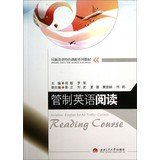If you have forgotten the password for your Swann security cameras DVR8-4500, don’t worry, there is a way to reset it. Follow these steps to regain access to your device.
1. Locate the reset button on the back of the DVR. It is usually a small, recessed button that can be pressed with a pen or a paperclip. Press and hold the reset button for about 10 seconds.
2. After releasing the reset button, wait for the DVR to restart. This may take a few minutes. Once the DVR has restarted, the password will be reset to the default factory settings.
3. Now you can access your DVR with the default username and password. The default username is usually “admin”, and the default password is usually blank (no password). Make sure to change the password to a secure one after logging in.
4. If the default username and password do not work, you may need to consult the user manual or contact Swann technical support for further assistance.
Remember to keep your password in a secure place and avoid using common passwords that are easy to guess. Regularly changing your password is also recommended to enhance the security of your Swann security camera system.
Step-by-Step Guide
If you have forgotten the password for your Swann security camera DVR8-4500, you can reset it by following the steps below:
Step 1:
Power off the DVR by unplugging it from the power source.
Step 2:
Locate the reset button on the back of the DVR. It is usually a small hole labeled “RESET”.
Step 3:
Using a small, pointed object like a paperclip, press and hold the reset button.
Step 4:
While holding the reset button, power on the DVR by plugging it back into the power source.
Step 5:
Continue holding the reset button for about 10 seconds until the DVR beeps and restarts.
Step 6:
Release the reset button and wait for the DVR to fully restart.
Step 7:
Once the DVR has restarted, you can access the login screen. The default username is usually “admin” and the default password is usually blank (no password).
Step 8:
If you wish, you can set a new password for your DVR by navigating to the menu or settings section of the DVR’s interface.
Note:
Resetting the password will remove any previous settings and configurations on the DVR, so you may need to reconfigure your camera system after the reset.
| Step | Description |
|---|---|
| 1 | Power off the DVR |
| 2 | Locate the reset button |
| 3 | Press and hold the reset button |
| 4 | Power on the DVR |
| 5 | Continue holding the reset button |
| 6 | Release the reset button |
| 7 | Access the login screen |
| 8 | Set a new password (optional) |
Required Tools
In order to reset the password on your Swann security cameras DVR8-4500, you will need the following tools:
- A computer or laptop with internet access
- An Ethernet cable
- A USB flash drive
- A paperclip or a small pointed object
Make sure you have all of these tools ready before proceeding with the password reset process.
Common Problems
While resetting the password on Swann security cameras DVR8-4500, you may encounter some common problems. Here are a few possible issues and their solutions:
1. Forgotten Current Password: If you have forgotten the current password for your DVR, you will need to contact Swann technical support for assistance. They can guide you through the process of resetting the administrator password.
2. Incorrect Password Reset Steps: Make sure you follow the correct steps for resetting the password on your Swann DVR. Refer to the user manual or the Swann website for the accurate instructions. Incorrectly following the steps may result in unsuccessful password reset.
3. Firmware Compatibility: Ensure that your Swann DVR’s firmware is compatible with the password reset method you are using. If you are using outdated firmware, the reset process may not work correctly. Check the Swann website for any firmware updates and install them before attempting to reset the password.
4. Network Connection Issues: If you are trying to reset the password remotely or using a smartphone app, make sure that your Swann DVR is connected to a stable network. Poor internet connection or network issues can prevent the password reset process from completing successfully.
5. Factory Reset: If all else fails, you can perform a factory reset on your Swann DVR to revert it to its default settings. Keep in mind that this will erase all the settings and recorded data on your DVR. Refer to the user manual or contact Swann technical support for guidance on performing a factory reset.
If you are still experiencing difficulties with resetting the password on your Swann security camera DVR8-4500, it is recommended to contact Swann technical support for further assistance.
Additional Tips
Here are some additional tips that can help you reset the password on your Swann security cameras DVR8-4500:
1. Try the Default Password
When you first purchase a Swann security cameras DVR8-4500, it usually comes with a default password. Try using the default password “admin” or consult the user manual for the correct default password.
2. Reset the DVR to Factory Settings
If you have forgotten the password and the default password does not work, you can try resetting the DVR to its factory settings. This will remove all previous settings, including the password. Consult the user manual or the Swann website for instructions on how to perform a factory reset.
3. Contact Swann Customer Support
If the above methods do not work or if you need further assistance, it is recommended to contact Swann customer support. They can provide you with specific instructions tailored to your Swann security cameras DVR8-4500 model and help you reset the password.
4. Keep a Record of the Password
Once you have successfully reset the password on your Swann security cameras DVR8-4500, make sure to keep a record of the password in a safe place. This will help you avoid future password reset issues and ensure continued access to your security camera system.