

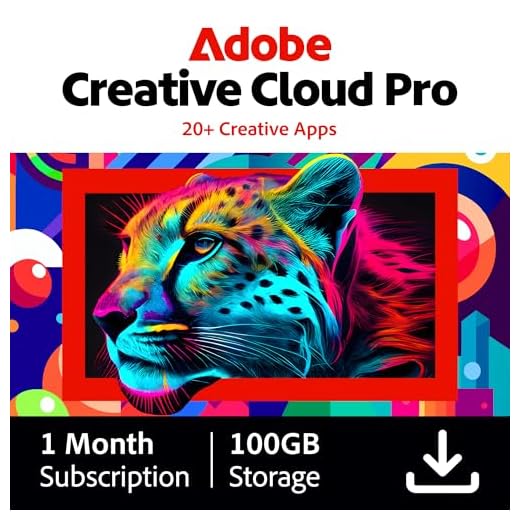

Are you tired of constantly running out of storage on your iPhone 6s just when you’re trying to capture those precious moments? Don’t worry, we’ve got you covered!
The camera on the iPhone 6s is known for its high-quality photos and videos, but the downside is that all those files can quickly eat up your storage space. Thankfully, there are several ways you can increase the camera storage on your iPhone 6s without having to delete any of your favorite memories.
The first thing you can do is to optimize your photos and videos. The iPhone 6s has a built-in feature called “Optimize Storage” that automatically manages the storage space taken up by your photos and videos. When enabled, the device will store lower-resolution versions of your media on your phone, while keeping the original versions in iCloud. This way, you can still access your high-quality files whenever you need them, but they won’t take up as much space on your device.
Another way to increase camera storage is to use cloud storage services. There are several options available, such as iCloud, Google Drive, or Dropbox, where you can easily store all your photos and videos. By uploading your files to the cloud, you can free up a significant amount of space on your iPhone 6s while still being able to access them whenever you want. Just make sure you have a stable internet connection so that you can transfer your files smoothly.
Lastly, you can also consider investing in external storage devices. There are various accessories available for iPhones, such as flash drives or external hard drives, that you can use to expand your storage capacity. These devices often come with apps that allow you to transfer or store your photos and videos directly from your iPhone, giving you the flexibility to capture as many memories as you want without worrying about running out of space.
In conclusion, running out of camera storage on your iPhone 6s can be frustrating, but there are several solutions available to help you overcome this problem. By optimizing your photos and videos, utilizing cloud storage services, or using external storage devices, you can ensure that you never miss capturing any special moments due to limited storage space.
Quick tips for expanding storage on your iPhone 6s camera
Having limited storage on your iPhone 6s can be frustrating, especially when it comes to capturing photos and videos with your camera. Fortunately, there are several quick and easy tips you can follow to expand your camera storage and ensure you don’t miss any memorable moments.
1. Use cloud storage services
Cloud storage services like iCloud, Google Drive, and Dropbox can provide you with ample space to store your photos and videos. Simply upload your media files to the cloud and access them anytime, anywhere, without taking up storage on your iPhone. Make sure to enable automatic backup options for a seamless experience.
2. Delete unwanted media files
Regularly go through your camera roll and delete any unwanted or unnecessary photos and videos. This will free up valuable storage space on your iPhone and allow you to capture more amazing moments. Consider using photo management apps that can help you easily identify and delete duplicates or blurry images.
3. Offload apps
Some apps on your iPhone may consume a significant amount of storage space. Offloading apps that you don’t frequently use can help free up storage for your camera. To offload an app, go to Settings > General > iPhone Storage, select the app, and tap “Offload App.” This will remove the app from your device but retain its data, allowing you to reinstall it later if needed.
4. Transfer media to a computer
If you have a computer with ample storage space, consider transferring your photos and videos from your iPhone to your computer. Connect your iPhone to your computer using a USB cable, open the Photos app (on Windows) or Image Capture (on Mac), and follow the instructions to import your media files. Once transferred, you can safely delete them from your iPhone to free up storage.
5. Invest in external storage
If you frequently capture high-quality photos and videos, investing in external storage options like lightning-enabled flash drives or wireless hard drives can provide you with additional storage space for your iPhone camera. These devices allow you to easily transfer and access your media files without relying on cloud services or your computer.
By following these quick tips, you can significantly expand your camera storage on your iPhone 6s, enabling you to capture and store more special moments without worrying about running out of space.
Utilize cloud storage options for your iPhone 6s camera
If you are struggling with limited storage on your iPhone 6s camera, utilizing cloud storage options can be a great solution. Cloud storage allows you to store your photos and videos on remote servers, freeing up space on your device while still keeping your media easily accessible.
One popular cloud storage option for iPhone users is iCloud. iCloud gives you 5 GB of free storage, which can be upgraded if needed. To enable iCloud on your iPhone 6s, go to Settings, tap on your Apple ID, select iCloud, and toggle on the Camera option. This will automatically upload your photos and videos to your iCloud storage, making them available across all your Apple devices.
Another popular option is Google Photos. Google Photos offers unlimited free storage for high-quality photos and videos. To use Google Photos, download the app from the App Store, sign in with your Google account, and enable the backup option. This will automatically upload your media to your Google Photos account, freeing up space on your iPhone 6s.
Dropbox is another cloud storage option that can be used for your iPhone 6s camera. Dropbox offers a limited amount of free storage, with options to upgrade to paid plans for more space. To use Dropbox, download the app from the App Store, sign in with your account, and upload your photos and videos to your Dropbox folders. This will allow you to access your media from any device with a Dropbox app installed.
Using cloud storage options for your iPhone 6s camera can help you expand your storage capacity and ensure that your precious memories are safe and accessible. Consider exploring these options and choose the one that best fits your needs and preferences.
Learn how to optimize your iPhone 6s camera storage
If you’re constantly running out of storage on your iPhone 6s due to your love for taking photos with its fantastic camera, don’t worry! There are several ways you can optimize your camera storage to ensure you never miss a precious moment. Here are some tips and tricks:
| Tips | Description |
|---|---|
| Use iCloud Photo Library | iCloud Photo Library allows you to store your photos and videos in the cloud, freeing up space on your device. With iCloud Photo Library enabled, you can access your entire library from any device, anytime. |
| Enable Optimize iPhone Storage | By turning on the “Optimize iPhone Storage” option in your Photos settings, your iPhone will automatically replace the full-resolution photos and videos on your device with smaller, optimized versions, while keeping the originals safely stored in iCloud. |
| Delete unwanted photos and videos | Regularly go through your camera roll and delete any photos or videos that you no longer need. This will help free up space on your device and ensure that you only keep the most important memories. |
| Use third-party cloud storage apps | Consider using third-party cloud storage apps, such as Google Photos or Dropbox, to offload your photos and videos. These apps offer free storage options and can automatically back up your media files. |
| Shoot in a lower resolution | If storage space is a constant issue for you, try shooting in a lower resolution. This will reduce the file size of your photos and videos, allowing you to store more on your device. |
By following these tips, you can optimize your iPhone 6s camera storage and never worry about running out of space again. Happy snapping!
Explore external storage solutions for your iPhone 6s camera
Do you often find yourself running out of storage space on your iPhone 6s camera? Don’t worry, there are several external storage solutions available that can help you expand the storage capacity of your device. These solutions provide a convenient way to store and access your photos and videos without taking up valuable space on your phone.
1. Lightning-Enabled External Storage Devices
If you prefer a compact and portable solution, consider investing in a lightning-enabled external storage device. These devices connect directly to your iPhone’s lightning port, allowing you to transfer and access files quickly and easily. They often come with dedicated apps that offer additional features like automatic backups, file organization, and security.
One popular option is the SanDisk iXpand Flash Drive. It offers plug-and-play functionality and is available in different storage capacities to suit your needs. Additionally, it supports popular video formats, making it compatible with your iPhone 6s camera’s recording capabilities.
2. Wireless External Hard Drives
If you’re looking for a more flexible storage solution, wireless external hard drives are a great option. With these drives, you can wirelessly connect your iPhone 6s camera to offload and access files. They typically offer larger storage capacities and can even be shared among multiple devices, such as your iPhone, iPad, and computer.
One popular wireless external hard drive is the Western Digital My Passport Wireless Pro. It provides high-capacity storage options, supports fast file transfers, and offers a long battery life. Additionally, it has a built-in SD card slot, making it easy to transfer files directly from your camera’s SD card.
Conclusion
When it comes to increasing the camera storage on your iPhone 6s, external storage solutions offer a practical and convenient solution. Whether you opt for a lightning-enabled external storage device or a wireless external hard drive, these options will give you the flexibility and space you need to capture and store more precious moments.
Clean up your iPhone 6s camera storage with these tricks
If you are running out of storage space on your iPhone 6s due to a large number of photos and videos taken with the camera, there are several tricks you can use to clean up and optimize your storage.
1. Delete unwanted photos and videos
The first step to increasing camera storage is to go through your photos and videos and delete any that are no longer needed. You can do this by opening the Photos app, selecting the unwanted media, and tapping the trash can icon. Remember to also check the “Recently Deleted” album and permanently delete any photos or videos from there.
2. Enable iCloud Photos
By enabling iCloud Photos, you can automatically upload your photos and videos to the cloud, freeing up space on your iPhone. To enable iCloud Photos, go to Settings, tap your name, select “iCloud,” and then toggle on “Photos.” This will store your media in iCloud and allow you to access them from any device.
3. Optimize iPhone Storage
If you still want to keep some photos and videos on your device, you can enable the “Optimize iPhone Storage” option. This feature will automatically replace full-resolution media with optimized versions, saving storage space while still allowing you to view the originals. To enable this, go to Settings, tap your name, select “iCloud,” then “Photos,” and toggle on “Optimize iPhone Storage.”
4. Offload unused apps
Another way to free up camera storage is by offloading unused apps. This means that the app itself will be removed from your device, but its data and documents will be saved. You can offload apps by going to Settings, tapping “General,” selecting “iPhone Storage,” and then scrolling down to view a list of apps. Tap on an app and select “Offload App” to remove it and free up space.
5. Use third-party storage apps
If you need more storage space for your photos and videos, you can also consider using third-party storage apps like Google Photos, Dropbox, or OneDrive. These apps allow you to upload your media to their cloud storage and access them from any device. They often offer free storage options with the ability to purchase additional space if needed.
By following these tricks, you can effectively increase the camera storage on your iPhone 6s and ensure that you always have enough space to capture your favorite moments.
Discover useful apps for managing your iPhone 6s camera storage
If you are struggling with limited camera storage on your iPhone 6s, there are several useful apps available on the App Store that can help you better manage and maximize your storage space. These apps offer various features designed to help you organize, backup, and optimize your photos and videos.
1. Google Photos
Google Photos is a popular app that allows you to backup your photos and videos to the cloud for free, offering unlimited storage for high-quality images. With Google Photos, you can easily access and manage your media files from any device, freeing up valuable space on your iPhone.
2. Gemini Photos
Gemini Photos is an app that uses advanced algorithms to automatically scan your photo library and identify duplicate and similar photos. It provides an easy way to delete unnecessary copies and free up storage space on your iPhone. Additionally, Gemini Photos offers smart album creation and the ability to sort your photos by category.
3. Dropbox
Dropbox is a cloud storage app that allows you to store and access your files from anywhere. It offers automatic camera uploads, allowing you to seamlessly backup your photos and videos to the cloud. Dropbox also provides powerful search and sharing features, making it easy to organize and manage your media files.
4. Amazon Photos
Amazon Photos is a cloud storage app that offers unlimited storage for Prime members, allowing you to upload and access your photos and videos from anywhere. It also provides advanced search capabilities, image recognition, and the ability to create and share albums with friends and family.
5. Shutterfly
Shutterfly is an app that not only offers unlimited free photo storage but also provides a range of photo printing services. With Shutterfly, you can upload and organize your photos, create personalized photo books, prints, and gifts, and share them easily with others. It is a great option for those looking to preserve their memories in physical form.
Comparison Table:
| App Name | Storage Options | Features |
|---|---|---|
| Google Photos | Unlimited free storage for high-quality images | Cloud backup, cross-device access, easy management |
| Gemini Photos | N/A | Duplicate photo detection, smart album creation |
| Dropbox | Depends on the subscription plan | Cloud storage, automatic camera uploads, sharing |
| Amazon Photos | Unlimited storage for Prime members | Advanced search, image recognition, album creation |
| Shutterfly | Unlimited free storage for photos | Photo printing services, personalized gifts |
By utilizing these apps, you can effectively manage your iPhone 6s camera storage and ensure that you always have enough space to capture and store your most cherished memories.
Take advantage of advanced iPhone 6s camera settings for storage
If you’re struggling with limited storage on your iPhone 6s and you’re an avid photographer, you can take advantage of some advanced camera settings to help maximize your storage space. By tweaking a few settings, you can ensure that your photos and videos take up less space without compromising on quality.
Here are some tips on how to optimize your iPhone 6s camera settings:
- Change your camera’s capture format: By default, the iPhone 6s captures photos in the JPEG format. However, you can switch to the High Efficiency Image Format (HEIF) to reduce the file size of your photos. To enable this format, go to Settings > Camera > Formats and select “High Efficiency”.
- Adjust video settings: If you frequently record videos, you can save storage space by changing the video recording resolution and frame rate. Go to Settings > Camera > Record Video to choose a lower resolution and frame rate option.
- Use optimized storage: The iPhone 6s has an option called “Optimize iPhone Storage” that automatically manages your photo and video storage by keeping full-resolution versions in iCloud while storing device-optimized versions on your device. To turn on this feature, go to Settings > Photos & Camera and enable “Optimize iPhone Storage”.
- Clear up old photos and videos: Regularly review your photos and videos and delete any that you no longer need. This can free up significant storage space on your iPhone 6s.
- Back up your photos: To ensure that you don’t lose your precious memories even if you delete them from your iPhone, make sure to regularly back up your photos to a cloud storage service like iCloud or Google Photos.
- Consider using third-party apps: There are several third-party apps available that can help you manage and optimize your photo and video storage. These apps often offer features like automatic photo compression and organization, which can be extremely useful in saving space.
By implementing these tips and taking advantage of the advanced camera settings on your iPhone 6s, you can optimize your storage space and continue capturing stunning photos and videos without worrying about running out of space.
Additional tips for maximizing storage on your iPhone 6s camera
Aside from increasing your camera storage capacity on your iPhone 6s, there are a few additional tips that can help you maximize the available storage and ensure you never miss capturing those special moments:
1. Delete unwanted photos and videos: Regularly review your camera roll and delete any photos and videos that are no longer necessary. This will free up valuable storage space and make room for new memories.
2. Use iCloud Photo Library: Enable iCloud Photo Library to keep all your photos and videos in the cloud, freeing up storage space on your device. With this feature, you can access your media from any device and restore them if needed.
3. Optimize iPhone Storage: Turn on the “Optimize iPhone Storage” option in your iCloud Settings. This feature automatically manages the storage on your device by storing lower-resolution versions of your photos and videos while keeping the full-resolution versions in the cloud.
4. Offload unused apps: Go through your apps and offload any that you no longer use. This will delete the app from your device but keep its data, allowing you to reinstall it in the future if needed.
5. Clear app cache: Some apps can take up a significant amount of storage by storing cache files. Regularly clear the cache for apps that tend to accumulate large amounts of data.
6. Delete old messages and attachments: Messages and their accompanying attachments can quickly eat up storage space. Regularly delete old conversations or enable the “Auto Delete” feature to automatically remove messages after a certain period of time.
By implementing these additional tips, you can not only increase your camera storage on your iPhone 6s but also optimize the overall storage on your device, allowing you to capture and save more memories effortlessly.
FAQ
Is there a way to increase the storage capacity of my iPhone 6s camera?
Yes, there are several ways to increase the storage capacity of your iPhone 6s camera. You can use iCloud storage, external storage devices, or delete unnecessary photos and videos to free up space.
How does iCloud storage help increase the camera storage on iPhone 6s?
iCloud storage allows you to store your photos and videos in the cloud, freeing up space on your iPhone 6s. You can choose to optimize your iPhone storage, which will automatically store full-resolution photos and videos in iCloud and keep device-optimized versions on your phone.
Can I use external storage devices to increase the camera storage on my iPhone 6s?
Yes, you can use external storage devices such as USB flash drives or external hard drives that are compatible with your iPhone 6s. These devices allow you to store and transfer photos and videos directly from your iPhone, expanding its storage capacity.
What can I do to free up space on my iPhone 6s camera?
To free up space on your iPhone 6s camera, you can start by deleting unnecessary photos and videos. You can also enable the “Optimize iPhone Storage” option in your iCloud settings to automatically manage your photo library and keep device-optimized versions of your media.








