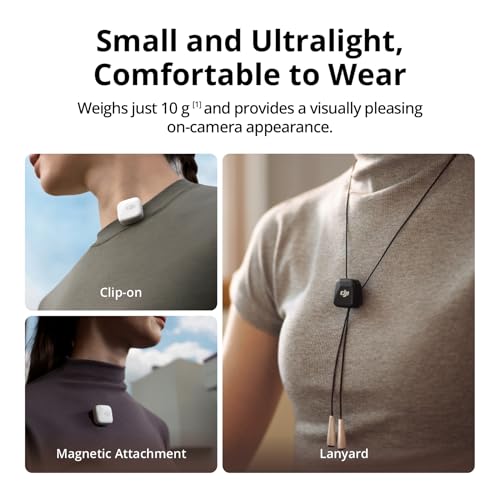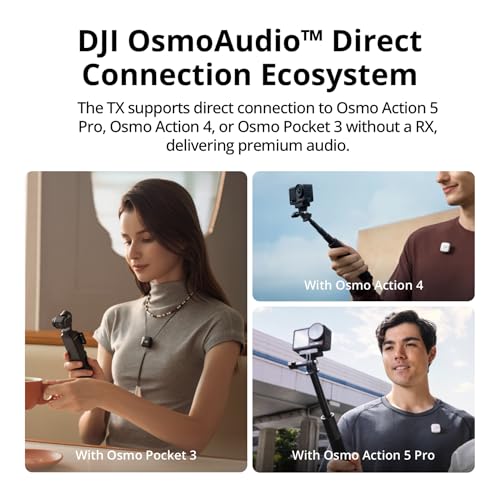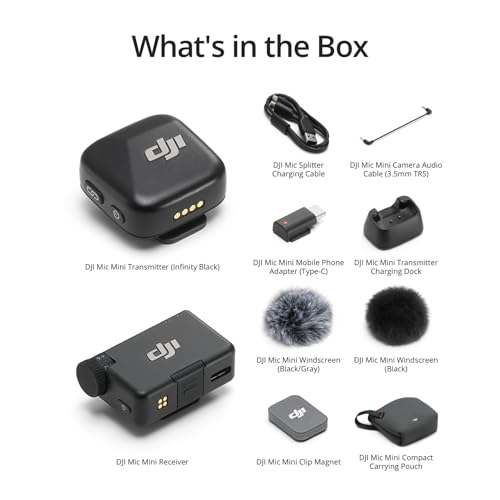As an avid iPhone photographer and videographer, I understand the importance of having high-quality audio to complement my visuals. While the iPhone camera is known for its impressive video capabilities, the audio quality can sometimes fall short. In this article, I will share some of the best ways to improve the audio on your iPhone camera and take your videos to the next level.
One of the simplest ways to enhance your audio is by investing in a high-quality external microphone that is compatible with your iPhone. There are many options available, from shotgun mics to lavalier mics, that can significantly improve the sound quality of your recordings. By using an external microphone, you can capture clearer and more professional-sounding audio for your videos.
Another way to improve the audio on your iPhone camera is by reducing background noise during recording. This can be achieved by selecting a quiet location for filming or using accessories like a windscreen or a soundproofing enclosure. By minimizing unwanted noise, you can ensure that your audio is crisp and clear, making your videos more engaging and enjoyable to watch.
Improving Audio Quality on iPhone Camera
When it comes to capturing high-quality videos on your iPhone, ensuring clear and crisp audio is essential. However, the built-in microphone on the iPhone may not always deliver the best audio quality. Here are some tips to help you improve the audio on your iPhone camera:
- External Microphone: Consider investing in an external microphone that can be connected to your iPhone. This will significantly improve the audio quality of your recordings, especially in noisy environments.
- Use a Quiet Environment: When recording videos, try to choose a quiet location to minimize background noise. This will help your iPhone’s microphone capture clearer audio without interference.
- Optimize Settings: Adjust the audio settings on your iPhone camera to suit the environment you are recording in. Experiment with different settings to find the best configuration for your needs.
- Positioning: Pay attention to the positioning of your iPhone when recording videos. Make sure the microphone is facing towards the sound source for the best audio quality.
- Post-Processing: After recording your video, you can use editing software or apps to enhance the audio quality. You can adjust the volume, remove background noise, and apply filters to improve the overall audio experience.
Choosing the Right Microphone
When it comes to improving the audio quality of your iPhone camera videos, selecting the appropriate microphone is crucial. There are several types of microphones available that cater to different recording needs. To enhance the audio clarity of your videos, choosing the right microphone is essential.
Consider the environment in which you will be recording and the type of audio you want to capture. If you are shooting outdoors and need to reduce background noise, a directional microphone might be ideal. On the other hand, if you are recording interviews or vlogs, a lavalier microphone could offer better sound quality. Assess your requirements and select a microphone that suits your recording situation.
- Directional Microphone: Ideal for reducing background noise and capturing sound from a specific direction.
- Lavalier Microphone: Great for recording interviews and vlogs, providing clear audio close to the source.
- Shotgun Microphone: Best for outdoor recordings, focusing on sound in front of the microphone while reducing side and rear noise.
Enhance Audio Quality with a Directional Microphone
When looking to improve the audio quality of your iPhone camera recordings, consider using a directional microphone. A directional microphone is designed to pick up sound from a specific direction, making it ideal for capturing clear audio in noisy environments or when filming outdoors.
By attaching a directional microphone to your iPhone, you can significantly enhance the sound quality of your videos. These microphones help reduce background noise and focus on the audio you want to capture, resulting in professional-sounding recordings that truly stand out.
- Directional microphones are compact and lightweight, making them easy to carry around for on-the-go filming.
- They can be easily attached to your iPhone using a compatible mount or adapter, ensuring a secure and stable connection.
- With a directional microphone, you can capture crisp, clear audio that enhances the overall quality of your videos, making them more engaging and enjoyable to watch.
Consider Using a Lavalier Microphone
One effective way to enhance the audio quality of your iPhone camera recordings is by using a lavalier microphone. These small, discreet microphones can be clipped onto your clothing or directly attached to your smartphone, allowing you to capture clear and crisp sound without any background noise interference.
By investing in a high-quality lavalier microphone, you can significantly improve the audio of your videos, making them more professional and engaging for your audience. Whether you are recording interviews, vlogs, or tutorials, a lavalier microphone can help you achieve a higher level of audio clarity and eliminate any unwanted distractions.
- Compact and easy to use
- Reduces background noise
- Improves overall audio quality
Using an External Audio Recorder
One effective way to enhance the audio quality of your iPhone camera recordings is by utilizing an external audio recorder. These devices are specifically designed to capture high-quality audio, providing a significant improvement over the built-in microphone of your iPhone.
By connecting an external audio recorder to your iPhone, you can ensure that your recordings have clear and crisp sound. Additionally, these recorders often offer advanced features such as adjustable gain levels, noise cancellation, and the ability to use external microphones, allowing you to customize your audio setup to suit your specific needs.
- Improved Audio Quality: External audio recorders are designed to capture high-fidelity sound, resulting in recordings with enhanced clarity and depth.
- Customizable Settings: Many external recorders offer adjustable settings such as gain levels and audio filters, allowing you to fine-tune the audio to achieve the desired sound quality.
- External Microphone Support: Some audio recorders allow you to connect external microphones, giving you the flexibility to use different types of mics for various recording situations.
Position the microphone correctly
When it comes to improving the audio quality of your iPhone camera recordings, one of the key factors is positioning the microphone correctly. Placing the microphone in the right location can make a significant difference in the clarity and richness of the audio captured.
Make sure to position the microphone close to the sound source to pick up the audio effectively. Avoid placing it too far away, as this can result in weak or distant-sounding audio. Experiment with different positions to find the optimal placement for capturing clear and crisp audio.
- Place the microphone close to the subject or sound source
- Avoid placing the microphone too far away
- Experiment with different positions for optimal audio capture
Reducing background noise on my iPhone camera
When trying to improve the audio quality of my iPhone camera recordings, one of the key challenges I face is dealing with background noise. It can be distracting and lower the overall quality of the audio, making the video less professional.
To reduce background noise, I have found a few effective strategies. First, I make sure to record in a quiet environment whenever possible. This simple step can go a long way in minimizing unwanted sounds that may interfere with the main audio. Additionally, I use headphones with a built-in microphone to capture clearer sound and reduce background noise.
- Record in a quiet environment
- Use headphones with a built-in microphone
Adjust audio settings on your iPhone
One way to enhance the audio quality on your iPhone camera is to adjust the audio settings. To do this, go to the Settings app on your iPhone. Scroll down and find the Camera option. Tap on Camera and look for the “Record Stereo Sound” option. Make sure this option is turned on. This will allow your iPhone to capture audio in stereo, providing a more immersive sound experience in your videos.
Additionally, you can adjust the microphone settings for your iPhone camera. When recording a video, tap on the microphone icon in the top right corner of the screen. This will bring up different microphone options. Choose the appropriate microphone for your recording environment. For example, if you are recording a voiceover, you may want to select the front microphone for better sound quality. Experiment with different microphone settings to find the best audio setup for your needs.
Using a Windscreen or Deadcat
When capturing audio with my iPhone camera, I have found that using a windscreen or deadcat can significantly improve the quality of the sound recordings. These accessories are designed to reduce wind noise and other unwanted sounds that can affect the clarity of your audio.
By attaching a windscreen or deadcat to your iPhone, you can minimize the impact of environmental factors on your audio recordings, allowing you to capture clearer and more professional-sounding sound. These accessories are particularly useful when filming outdoors or in windy conditions, as they help to eliminate unwanted noise and ensure that your audio is crisp and clear.
- Wind noise reduction
- Improved audio quality
- Effective in outdoor or windy conditions
Edit audio in post-production
When it comes to enhancing the audio quality of your iPhone camera recordings in post-production, there are several steps you can take to achieve professional results. One of the key aspects of editing audio is adjusting the levels to ensure a balanced sound. You can use editing software to normalize the audio, remove background noise, and enhance the overall clarity of the sound.
Another important aspect of editing audio is adding effects to enhance the audio quality. You can use tools such as equalizers, compressors, and reverb to improve the tone and depth of the audio. By experimenting with different effects and settings, you can create a more dynamic and engaging audio experience for your viewers.
- Normalize the audio levels
- Remove background noise
- Enhance clarity and tone
- Experiment with effects like equalizers and compressors
Practice good audio recording techniques
Improving the audio quality of your iPhone camera recordings doesn’t just rely on equipment and settings; your recording techniques also play a crucial role. Here are some tips to help you capture better audio:
- Minimize background noise: Find a quiet environment to record in to reduce unwanted noise interference in your audio.
- Use a microphone when possible: Consider using an external microphone for improved sound quality, especially in noisy or windy conditions.
- Position the microphone correctly: Place the microphone close to the sound source for clear and crisp audio capture.
- Monitor audio levels: Keep an eye on your audio levels to prevent distortion or clipping during recording.
- Practice good microphone handling: Avoid touching or moving the microphone while recording to prevent unwanted noise or interference.
By implementing these audio recording techniques, you can enhance the overall quality of your iPhone camera videos and create a more immersive viewing experience for your audience.
Best way to improve audio on iphone camera
Features
| Part Number | 1 |
| Model | GT16 |
| Color | Elegant Black |
| Size | Mini |
Features
| Part Number | LARK M2 |
| Model | 6301 |
| Warranty | Manufacturer warranty for 1 year from date of purchase. |
| Color | Black |
| Size | Combo |
Features
| Part Number | VideoMicro II |
| Model | VideoMicro II |
| Warranty | 1 year (extending to 2 years after product registration) |
| Color | Transparent |
| Release Date | 2022-11-29T00:00:01Z |
| Language | English |
| Price history for RØDE VideoMicro II Compact Shotgun Microphone | |
|---|---|
|
Latest updates:
|
|
Features
| Part Number | 1 |
| Model | GT20 |
| Color | Elegant Black |
| Size | Mini |
Features
| Part Number | ZH1E |
| Model | H1essential |
| Warranty | 1 year - replacement. |
| Color | Black |
| Release Date | 2024-01-25T00:00:01Z |
| Price history for Zoom H1essential Stereo Handy Recorder | |
|---|---|
|
Latest updates:
|
|
Features
| Part Number | 10200 |
| Model | 10200 |
| Color | Black |
Features
| Part Number | 6941565991430 |
| Model | 6941565991430 |
| Warranty | DJI |
| Color | Black |
| Release Date | 2024-11-28T00:00:01Z |
Features
| Color | Black |
Q&A:
How can I improve audio quality when recording on my iPhone camera?
One of the best ways to improve audio quality on your iPhone camera is to use an external microphone. There are many affordable options available that can significantly enhance the sound of your recordings.
Is there a way to reduce background noise when recording video on an iPhone?
Yes, you can reduce background noise by using a directional microphone that focuses on capturing sound from a specific direction. You can also try to record in a quieter environment to minimize unwanted noise in your recordings.
Are there any apps that can help improve audio quality on iPhone camera recordings?
Yes, there are several apps available on the App Store that can help enhance audio quality on iPhone camera recordings. Some popular apps include Filmic Pro, ProCam, and Voice Record Pro. These apps offer features like manual audio control and audio editing tools to improve the overall sound of your recordings.