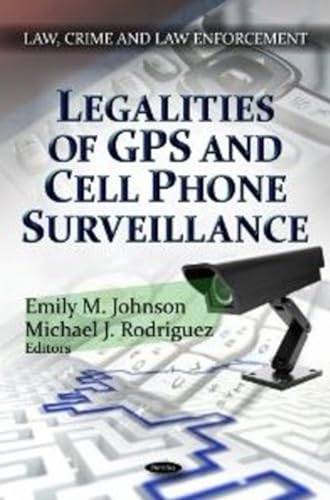Ensuring the security of our homes and personal belongings has become a top priority in today’s world. With advancements in technology, creating your own security camera has become easier and more affordable than ever. One of the most creative and cost-effective ways to achieve this is by repurposing an old cell phone into a functional security camera.
Transforming your old cell phone into a security camera not only helps you keep an eye on your property but also allows you to repurpose an item that may have otherwise been discarded. This DIY project requires minimal investment and can be done with basic technical knowledge.
By following a few simple steps, you can turn your cell phone into a fully functional security camera capable of capturing high-quality footage. Whether you want to monitor your home, office, or any other space, this DIY project is a great way to enhance your security measures.
How to Turn Your Cell Phone into a Security Camera
Having a security camera in your home or office can provide valuable peace of mind, but they can be expensive and complicated to install. Luckily, you can easily turn your cell phone into a security camera with just a few simple steps. Whether you’re looking to keep an eye on your property while you’re away or want to monitor a specific area, here’s how you can transform your cell phone into a reliable security camera.
Step 1: Choose the Right App
To begin, you’ll need to find a suitable app that will enable your cell phone to function as a security camera. There are many options available, both free and paid, so make sure to do some research and choose the one that best suits your needs. Look for features such as live streaming, motion detection, and cloud storage.
Step 2: Install and Set Up the App
Once you’ve chosen the app, download and install it on both your cell phone and the device you’ll be using to monitor the camera. Most apps are compatible with both Android and iOS devices. Follow the app’s instructions to complete the setup process and connect your cell phone to the monitoring device.
Step 3: Position Your Cell Phone
Decide on the area you want to monitor and find a suitable location to position your cell phone. Make sure it has a clear view of the area and is securely placed to prevent any accidental movement. You may need to use a phone stand or tripod for stability.
Step 4: Adjust Camera Settings
Access the app’s settings on your cell phone and adjust the camera settings according to your preferences. You may want to enable motion detection, set up scheduled recording times, or adjust the video resolution. Experiment with different settings until you find the perfect configuration.
Step 5: Test and Monitor
Before relying on your cell phone as a security camera, it’s important to test the setup and ensure everything is working correctly. Use another device to monitor the live feed and check the video quality, motion detection, and any other features you’ve enabled. Make any necessary adjustments to optimize performance.
Step 6: Access the Footage
If you choose an app with cloud storage, you can access the recorded footage remotely from anywhere with an internet connection. This allows you to review any incidents or suspicious activity at your convenience. You can also set up alerts to be notified immediately when motion is detected.
Remember to check the specific laws and regulations regarding the use of security cameras in your area to ensure you’re in compliance. Also, consider the privacy implications of recording and monitoring in certain locations.
By following these steps, you can easily transform your cell phone into a reliable security camera. It’s an affordable and convenient option that provides peace of mind and added security to your home or office.
Choosing the Right Cell Phone
When it comes to turning your cell phone into a security camera, choosing the right device is crucial. Here are a few things to consider when selecting a cell phone for this purpose:
1. Camera Quality: The primary feature you need to look for is a high-quality camera. Make sure the cell phone you choose has a camera with good resolution and image quality, as this will directly affect the clarity of the footage captured.
2. Storage Capacity: Since you will be using your cell phone as a security camera, it is essential to consider its storage capacity. Look for a phone with sufficient internal storage or the ability to expand the storage using an SD card, so you can store as much footage as possible without running out of space.
3. Battery Life: To ensure that your security camera remains active for an extended period, opt for a cell phone with excellent battery life. Look for a device that can last for several hours without needing to be recharged, as this will ensure continuous monitoring.
4. Security Features: Since you will be using your cell phone for security purposes, it is crucial to consider its security features. Look for a device that offers secure authentication methods, such as fingerprint sensors or facial recognition, to protect your camera footage from unauthorized access.
5. Remote Access: Another important feature to look for is the ability to access the camera remotely. Choose a cell phone that supports remote access through a dedicated app or software, so you can monitor your security camera from anywhere using another device.
By taking these factors into account, you can ensure that you choose the right cell phone to transform into a reliable and effective security camera.
Installing a Security Camera App
One of the easiest ways to turn your cellphone into a security camera is by installing a reliable security camera app. There are several apps available for both iOS and Android devices that can transform your phone into a fully functional surveillance camera.
Choosing the Right App
Before installing a security camera app, it’s important to research and choose the right one that fits your needs. Look for an app with features such as motion detection, cloud storage, and live streaming. Additionally, read reviews and check ratings to ensure that the app has a good reputation and is compatible with your smartphone’s operating system.
Downloading and Installing
Once you have selected the app that suits your requirements, you can download and install it from your phone’s app store. Open the app store on your cellphone and search for the security camera app by typing its name in the search bar. Locate the app in the search results and click on the “Install” button to initiate the download and installation process.
Depending on the size of the app and your internet connection speed, the download and installation process may take a few minutes. Make sure you have a stable internet connection throughout the process to avoid any interruptions.
After the app is installed, you may be required to sign up for an account if it’s your first time using the app. Follow the on-screen instructions to create an account by providing the necessary information, such as your email address and password.
Once you have successfully created your account, you can log in to the app using your credentials. You may be prompted to grant certain permissions, such as access to the camera and microphone, which are necessary for the app to function as a security camera.
Now that you have installed and set up the security camera app, you can customize the settings according to your preferences. Adjust features such as motion sensitivity, recording duration, and notifications to ensure that the app works exactly how you want it to.
Remember to test the app by checking the live streaming feature and ensuring that the motion detection is working properly. Familiarize yourself with the app’s interface and explore any additional features it may offer.
By following these steps and selecting a reliable security camera app, you can easily turn your cellphone into a fully functioning security camera system.
Positioning the Cell Phone Camera
When it comes to using a cell phone as a security camera, positioning plays a crucial role in capturing clear and useful footage. Here are some tips for positioning your cell phone camera effectively:
1. Select a strategic location: Choose an area where you want to monitor activity. It could be your front door, backyard, or any other area that requires surveillance. Make sure the camera has a clear line of sight to the targeted area.
2. Mount the phone securely: Use a phone holder or a tripod to mount the cell phone securely in the desired position. This will ensure stability and prevent any unintentional movement that could compromise the footage quality.
3. Adjust the camera angle: Tilt and rotate the camera to get the best view of the targeted area. Experiment with different angles to find the optimum position that provides a wide view without any obstructions.
4. Consider lighting conditions: Proper lighting is essential for clear footage. Position the camera in a way that avoids backlighting or extreme shadows. If necessary, adjust the camera settings or use additional lighting to capture better visuals.
5. Test the camera position: Before leaving the camera unattended, test its view and adjust if required. Ensure that the camera is capturing the desired area and that there are no blind spots that could be exploited by intruders.
By following these positioning tips, you can maximize the effectiveness of your cell phone camera as a security device and enhance your overall surveillance capabilities.
Setting up Alerts and Notifications
Once you have set up your security camera using your cell phone, it is important to enable alerts and notifications to stay informed about any potential security breaches or suspicious activities. These alerts will ensure that you are immediately notified whenever there is any movement or activity detected by your camera.
To set up alerts and notifications, follow these steps:
1. Install a Security Camera App: Install a trusted security camera app on your cell phone. There are various apps available in the app store that offer different features and functionalities. Make sure to choose one that suits your needs and has positive reviews.
2. Enable Motion Detection: Open the security camera app and navigate to the settings. Look for the option to enable motion detection or similar features. Once enabled, the app will start monitoring for any movement in the camera’s field of view.
3. Set the Motion Sensitivity: Adjust the motion sensitivity settings according to your requirements. Higher sensitivity settings will detect even slight movements, while lower sensitivity settings will only notify you about significant movements. Find a balance that suits your needs to avoid unnecessary notifications.
4. Configure Alerts and Notifications: Locate the alerts and notifications settings within the security camera app. Enable the options that best fit your preferences, such as push notifications, emails, or SMS alerts. You may also be able to customize the sound or vibration pattern for notifications.
5. Test the Alerts: Before relying on the alerts and notifications for your security, it is crucial to test them. Walk in front of the camera or perform any activity that should trigger a notification. Ensure that you receive the expected alert on your cell phone and that it is delivered promptly.
6. Adjust and Fine-tune: If you find the amount or frequency of notifications overwhelming, consider adjusting the motion sensitivity or other settings to reduce false alerts. Experiment with different configurations until you achieve a suitable balance between accurate notifications and avoiding unnecessary interruptions.
With alerts and notifications set up, you can have peace of mind knowing that you will be instantly informed about any unusual activity captured by your cell phone security camera. Stay vigilant and respond promptly to ensure the security of your premises!
Securing Your Cell Phone Camera
With the increasing number of hacking incidents and privacy concerns, it is important to ensure the security of your cell phone camera. Here are some steps you can follow to protect your privacy:
1. Update Your Operating System: Keep your cell phone’s operating system updated with the latest security patches. Manufacturers regularly release updates to fix vulnerabilities found in their systems.
2. Enable Two-Factor Authentication: Two-factor authentication adds an extra layer of security to your cell phone. Enable this feature to prevent unauthorized access to your camera and other sensitive information.
3. Use Strong Passwords: Set a strong password for your cell phone. Avoid using common passwords like “123456” or “password”. Choose a combination of letters, numbers, and special characters for a stronger password.
4. Install Anti-Malware Software: Install reputable anti-malware software on your cell phone to detect and remove any malicious apps or files that could compromise your camera security.
5. Review App Permissions: Take the time to review the permissions requested by the apps installed on your cell phone. Only grant access to camera and other sensitive information to trusted apps.
6. Be Mindful of Public Wi-Fi: Avoid using your cell phone camera on public Wi-Fi networks, as they are often insecure and can be easily compromised by hackers.
7. Cover Your Camera: Consider covering your cell phone camera when it’s not in use. This simple step can provide an extra layer of physical security and prevent unauthorized access.
8. Be Cautious of Phishing Attacks: Be wary of suspicious emails, messages, or links that could potentially lead to phishing attempts. These could be used to gain unauthorized access to your camera.
9. Regularly Back Up Your Data: Regularly back up your cell phone data, including photos and videos from your camera, to prevent loss in case of theft or damage.
By following these tips, you can help secure your cell phone camera and protect your privacy from potential threats.
Configuring Remote Access
Once you have set up your security camera using your cellphone, you can configure remote access to monitor the camera feed from any location. Follow these steps to set up remote access:
Step 1: Set Up a Dynamic DNS Service
Since most home internet connections have dynamic IP addresses that change periodically, it is recommended to use a Dynamic DNS (DDNS) service. DDNS service allows you to assign a domain name to your home network and update the IP address associated with it automatically. This will make it easier to access your security camera remotely.
Step 2: Configure Port Forwarding
In order to access your security camera from outside your home network, you need to configure port forwarding on your router. Port forwarding allows incoming connections from the internet to reach the specific port of your security camera. Refer to your router’s documentation or support website for instructions on how to set up port forwarding.
Make sure to specify the internal IP address of your cellphone in the port forwarding settings. To find the internal IP address, go to the settings of your cellphone and look for the network or Wi-Fi settings. The internal IP address will be displayed there.
Step 3: Enable HTTPS and Authentication
For added security, it is recommended to enable HTTPS (HTTP Secure) on your security camera. HTTPS encrypts the communication between your camera and the remote device, preventing unauthorized access to the feed. Check the camera’s settings or user manual for instructions on how to enable HTTPS.
In addition, set up authentication to require a username and password for accessing the camera feed. This will further protect your camera from unauthorized access.
Once you have completed these steps, you should be able to access your security camera remotely. Open a web browser on your remote device and enter the DDNS domain name or the external IP address of your home network followed by the port number specified in the port forwarding settings. You will be prompted to enter your username and password to access the camera feed.
Managing Storage and Recording Options
When creating a security camera out of your cell phone, it’s important to consider storage and recording options to properly manage and store the footage. Here are some key factors to keep in mind:
1. Storage Capacity
Before starting the surveillance, check the available storage capacity on your cell phone. High-definition video footage can take up a significant amount of space, so ensure that you have enough storage to accommodate the recording needs. If necessary, consider using an external microSD card or cloud storage to expand your storage options.
2. Recording Modes
Depending on your specific surveillance needs, you can choose from different recording modes. Continuous recording allows the camera to record continuously, while motion detection recording starts recording only when movement is detected. Timed recording allows you to set specific time intervals for recording. Each mode has its advantages and disadvantages, so choose the one that best suits your requirements.
3. Cloud Storage
Using cloud storage for storing surveillance footage provides an added layer of security and convenience. It allows you to access and review footage remotely from any device with an internet connection. Additionally, cloud storage offers backup options in case your cell phone gets damaged or stolen.
Note: When using cloud storage, ensure that you have a stable and secure internet connection to avoid delays or potential security breaches.
4. Local Storage
If you prefer keeping your footage on your cell phone or an external microSD card, make sure to regularly transfer the recordings to a secure location. This step ensures that you have a backup in the event of phone damage or theft. Remember to protect your local storage with strong passwords and encryption to prevent unauthorized access to the recorded data.
5. Remote Access and Monitoring
To remotely access and monitor your security camera, consider using a dedicated app or software provided by the manufacturer. These tools allow you to view the live feed, playback recorded footage, adjust settings, and receive motion alerts or notifications directly on your smartphone or other devices.
By effectively managing your storage and recording options, you can ensure that your homemade security camera operates optimally and provides you with the necessary footage for monitoring and surveillance purposes.
Integrating with Existing Security Systems
One of the advantages of creating a security camera out of a cell phone is the ability to easily integrate it with existing security systems. By connecting your mobile device to your home or office’s surveillance network, you can enhance the overall security measures and streamline the monitoring process.
1. Network Configuration
The first step in integrating your cell phone security camera with an existing system is to configure your network settings. Ensure that your mobile device is connected to the same Wi-Fi network as your surveillance system. This will allow for seamless communication and data transfer.
2. App Compatibility
Most mobile security camera apps are designed to work with various security system brands and models. Before getting started, check the compatibility of your app with your existing system. This ensures that your cell phone can interface properly with the surveillance network.
If the app is not compatible with your specific system, consider exploring other options or contacting the app’s developers for support. It’s important to choose an app that provides a stable and secure connection to your existing security setup.
3. Camera Integration
Once your network is set up and you have a compatible app, you can begin integrating your cell phone as a security camera. Use the app’s camera settings to connect your mobile device to the surveillance network. This may involve scanning QR codes, entering IP addresses, or following specific instructions provided by the app.
During the integration process, ensure that your cell phone camera is positioned to capture the desired coverage area. Consider factors such as field of view, angle of placement, and proximity to points of interest. Optimizing the camera setup will help enhance the effectiveness of your overall security system.
4. Monitoring and Alerts
Once successfully integrated, your cell phone camera will become an integral part of your existing security system. You’ll be able to monitor live video feeds, access recorded footage, and receive real-time alerts on your mobile device.
Configure your app’s notification settings to receive alerts for specific events, such as motion detection or tampering. Ensure that the notifications are enabled and customized to suit your preferences. This will help you stay informed of any security breaches or suspicious activities.
Regularly review the recorded footage and make necessary adjustments to your camera settings. Check for blind spots, optimize video quality, and update any firmware or software for improved performance and security.
By integrating your cell phone with existing security systems, you can leverage the benefits of your mobile device as a cost-effective and versatile security camera. This integration enhances overall surveillance capabilities and contributes to a comprehensive security strategy.
Enhancing the Camera’s Visibility
Once you have successfully setup your security camera using your cellphone, you may want to consider enhancing its visibility to deter potential intruders and ensure better monitoring of your premises. Here are some tips to enhance the camera’s visibility:
1. Proper Placement
The placement of your cellphone security camera is crucial for maximizing visibility. Ideally, you should choose a location that provides a wide-angle view of the area you want to monitor. Ensure that the camera is positioned at an optimal height and angle to capture clear footage.
2. Adequate Lighting
Good lighting is essential for capturing clear and detailed footage. Ensure that the area around your camera has adequate lighting, especially during nighttime. You can install additional outdoor lights or motion sensor lights near the camera to enhance visibility and deter intruders.
3. Clear Signage
Place clear signage around your premises indicating that video surveillance is in use. This can act as a deterrent to potential intruders and make them think twice before attempting any illegal activities. Make sure the signage is easily visible and includes the appropriate legal disclaimers.
4. Regular Maintenance
Perform regular maintenance on your camera to ensure it remains visible and functional. Clean the lens regularly to prevent dirt or smudges from obstructing the view. Check for any loose connections or damaged parts and replace them promptly. Regularly review the captured footage to identify any issues with visibility and adjust the camera’s positioning if necessary.
By following these tips, you can enhance the visibility of your cellphone security camera and ensure better monitoring of your premises. Remember, a visible security camera is not only a deterrent to potential intruders but also provides peace of mind knowing that your property is being monitored.
Troubleshooting Common Issues
If you are experiencing any issues while setting up or using your cell phone as a security camera, the following troubleshooting tips may help you resolve them:
No Video or Black Screen:
If you are unable to see any video or are encountering a black screen, first ensure that the camera lens is not covered or dirty. Wipe it gently with a soft cloth to remove any dust or smudges. Additionally, check if the camera app or security camera app you are using has the necessary permissions to access the camera. Go to the settings of your device and ensure that the camera app has the required permissions enabled.
Poor Video Quality:
If the video quality is low or blurry, make sure that the camera lens is not obstructed or dirty. Clean it gently with a soft cloth. Additionally, check your network connection and ensure that you have a stable and fast internet connection. A poor internet connection can result in lower video quality. You may also want to adjust the camera settings within the camera app or security camera app to optimize the video quality.
Connection Issues:
If you are experiencing difficulties connecting your cell phone to the security camera app or if the connection keeps dropping, try the following steps:
1. Ensure that both your cell phone and the device you are connecting to are connected to the same Wi-Fi network.
2. Restart both your cell phone and the device you are connecting to, as well as your Wi-Fi router.
3. Check if there are any software updates available for your cell phone and install them if necessary. Similarly, check for any firmware updates for the device you are connecting to and update it if available.
4. If the issue persists, try uninstalling and reinstalling the camera app or security camera app to fix any software glitches that may be causing the connection issues.
Note: If none of the troubleshooting tips resolve your issue, it is recommended to consult the user manual or contact the manufacturer’s support for further assistance.