


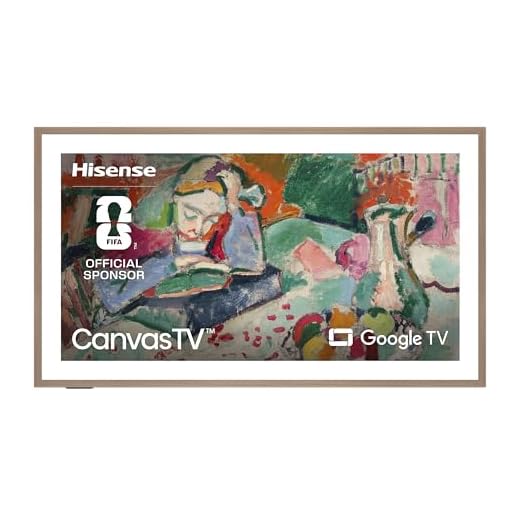
Security cameras have become an essential part of our daily lives, helping us monitor our homes, offices, and surroundings. While most security systems come with a dedicated monitor to view the camera footage, you may prefer to connect your security camera directly to your TV for a larger display and easier access.
Connecting a security camera to your TV is a straightforward process that requires a few simple steps. First, you need to ensure that your security camera has the necessary output ports, such as HDMI or VGA. These ports allow you to connect the camera to your TV using compatible cables, providing a direct feed of the camera footage.
Once you have verified the output ports on your security camera, you can proceed to connect it to your TV. Start by powering off both devices to prevent any electrical damage. Next, use the appropriate cable (HDMI or VGA) to connect the camera’s output port to the corresponding input port on your TV. Make sure to firmly secure the connections to avoid any loose connections that could affect the video quality.
After connecting the camera to the TV, power on both devices. Your TV should automatically recognize the camera and switch to the appropriate input source. If not, you can use your TV’s remote control to navigate to the input source settings and select the connected camera as the input source. Once selected, you should be able to see the camera’s live feed on your TV screen.
Connecting your security camera directly to your TV offers several advantages, including a larger display, easier access, and the ability to view multiple cameras simultaneously, if supported by your security system. By following these simple steps, you can enhance your security monitoring experience and have peace of mind knowing that your home or office is under constant surveillance.
Why Connect Security Camera to TV
Connecting a security camera directly to your TV can provide several benefits and enhance your overall security setup. Here are a few reasons why you should consider connecting your security camera to your TV:
-
Easy Monitoring
By connecting your security camera to your TV, you can easily monitor the live feed from the camera directly on a larger screen. This allows for more comfortable viewing compared to using a smartphone or computer. You can keep an eye on your premises without the need for any additional devices or complicated setups.
-
Real-time Surveillance
With a direct connection between your security camera and your TV, you can view the live footage in real-time, enabling you to respond quickly to any potential threats or suspicious activities. This can be especially useful in situations where immediate action is required.
-
Enhanced Security
Connecting your security camera to your TV allows you to have a dedicated display solely for monitoring the camera feed. This means you can keep an eye on the camera feed without relying on other devices that may be occupied or have limited battery life. It provides a more reliable and uninterrupted surveillance experience.
Must-HaveRoku Indoor Camera - Home Security 2-Pack1080p HD with color night visionMonitor your home effortlessly with this indoor camera set, featuring motion detection and night vision. Easily check in on your family and pets from anywhere using the Roku Smart Home app. -
Convenient Playback
In addition to live monitoring, connecting your security camera to your TV also allows for easy playback of recorded footage. You can easily navigate through the recorded videos and view them on a larger screen, providing better clarity and detail.
-
Integration with Existing Setup
If you already have a security camera system in place, connecting it to your TV can help integrate all your security devices into a single system. This allows for better control and management of your security setup, simplifying the overall monitoring process.
Overall, connecting your security camera to your TV offers multiple advantages, including easy monitoring, real-time surveillance, enhanced security, convenient playback, and seamless integration. It is a practical and efficient way to enhance your home or business security system.
Benefits of Direct Connection
Connecting your security camera directly to your TV offers several advantages over other types of connections. Here are some of the key benefits:
| 1. Easy setup: | Directly connecting your security camera to your TV is a simple and straightforward process. You don’t need to worry about configuring complex network settings or dealing with multiple devices. |
| 2. Real-time monitoring: | With a direct connection, you can view the live feed from your security camera on your TV screen in real-time. This allows you to keep an eye on your property and monitor any suspicious activities as they happen. |
| 3. Larger display: | By connecting your security camera to your TV, you can take advantage of the larger screen size and better resolution. This provides a clearer and more detailed view of the camera footage, making it easier to identify people and objects. |
| 4. No additional equipment: | Unlike other types of connections that may require additional devices such as network video recorders (NVRs) or digital video recorders (DVRs), connecting your security camera directly to your TV eliminates the need for extra equipment. |
| 5. Cost-effective: | Using a direct connection can be a cost-effective solution, especially if you already have a TV with HDMI or VGA inputs. It eliminates the need to invest in additional equipment or pay for subscription fees for cloud storage. |
By connecting your security camera directly to your TV, you can enjoy these benefits and have peace of mind knowing that your property is being monitored effectively.
Choosing the Right Camera
When selecting a security camera to connect directly to your TV, it is important to consider several factors to ensure you make the right choice.
1. Resolution: The resolution of the camera determines the quality of the image. Higher resolutions provide clearer and more detailed images, allowing you to see important details such as faces or license plates.
2. Field of View: The field of view refers to the area that the camera can capture. Consider the size of the area you want to monitor and choose a camera with a suitable field of view to cover that area effectively.
3. Night Vision: If you need to monitor an area during nighttime or in low-light conditions, look for a camera with night vision capabilities. This feature allows the camera to capture clear images even in the dark.
4. Connectivity: Check if the camera has the necessary connectivity options to directly connect to your TV. Some cameras use HDMI or VGA connections, while others may require the use of adapters or converters.
5. Weather Resistance: If you plan to install the camera outdoors, choose a camera that is weather-resistant to withstand different weather conditions such as rain or extreme temperatures.
6. Remote Viewing: Consider if you want the ability to view the camera’s feed remotely. Some cameras offer this feature, allowing you to monitor your property from anywhere using a smartphone or computer.
7. Budget: Finally, keep your budget in mind. Determine how much you are willing to spend and look for cameras that offer the features you need within your budget.
By considering these factors, you can choose the right security camera that meets your specific requirements for connecting directly to your TV.
Preparing Your TV
Before you can connect your security camera directly to your TV, you need to make sure that your TV is compatible and properly set up for the connection. Follow these steps to prepare your TV:
Step 1: Check TV Compatibility
First, check your TV’s specifications to confirm that it supports the type of security camera you are connecting. Look for features like a built-in HDMI port or AV input connections. Some newer TVs also have USB ports that can be used for connecting cameras.
Step 2: Set Up TV Placement
Decide where you want to place your TV so that it provides the optimum viewing angle for monitoring your security camera. Ideally, you should mount the TV on a wall or place it on a stable surface that allows you to adjust the angle if needed. Make sure there is enough free space around the TV to connect the security camera cables.
Step 3: Connect Power
Connect the power cord of your TV to a power outlet or surge protector. Make sure the TV is getting a stable power supply to avoid any issues or malfunctions during the setup process.
Step 4: Turn on the TV
Press the power button on your TV or use the remote control to turn it on. Wait for the TV to boot up and display a picture. If you don’t see anything on the screen, double-check the power connection and make sure the TV is set to the correct input source or channel.
Step 5: Adjust TV Settings
Access your TV’s settings menu and navigate to the display settings. Adjust the brightness, contrast, and other picture settings to your desired preferences. This will ensure that the security camera footage is displayed clearly and optimally on your TV screen.
By following these steps, you can properly prepare your TV for a direct connection with your security camera. Once your TV is ready, you can proceed with the camera connection process.
Connecting the Camera to TV
Connecting your security camera directly to your TV is a simple and straightforward process. Follow these steps to ensure a successful connection:
Step 1: Gather the necessary equipment
Before you begin, make sure you have all the required equipment. You will need:
- A security camera with video output capabilities
- A TV with a compatible video input
- A video cable (such as an HDMI or RG59 cable) to connect the camera to the TV
Step 2: Locate the video output on the camera
Locate the video output port on your security camera. This is usually labeled as “VIDEO OUT” and is typically an RCA or BNC connector.
Step 3: Locate the video input on the TV
Find the video input port on your TV. This is typically labeled as “VIDEO IN” or “HDMI IN” and is usually located on the back or side of the TV.
Step 4: Connect the camera to the TV
Take one end of the video cable and plug it into the video output port on the camera. Then, take the other end of the cable and plug it into the video input port on the TV.
Note: If you are using an HDMI cable, make sure to connect the cable to the HDMI input on the TV.
Step 5: Power on the camera and TV
Once the cable is securely connected, power on both the camera and the TV.
Step 6: Select the input on the TV
Using your TV’s remote control, select the appropriate input source. This is usually done by pressing the “Input” or “Source” button and then using the arrow keys to navigate to the correct input.
Step 7: Adjust the camera settings
If necessary, adjust the camera settings to ensure the video output is compatible with your TV. Refer to the camera’s manual for instructions on how to access and modify the settings.
Step 8: View the camera feed on the TV
Once the camera is successfully connected and the TV input is selected, you should be able to view the live camera feed on your TV screen. Use the TV remote control to adjust the volume, zoom, or any other settings as desired.
Following these steps will allow you to connect your security camera directly to your TV and enjoy live monitoring without the need for a separate monitor or DVR.
Adjusting Camera Settings
Once you have successfully connected your security camera directly to your TV, you may need to adjust the camera settings to optimize the viewing experience. Here are some key settings you may want to consider:
1. Resolution
Most security cameras offer different resolution options, allowing you to choose the level of video quality. Higher resolution cameras will provide clearer and more detailed images but may also require more storage space. Lower resolution cameras may be more suitable if you have limited storage or if you prioritize cost-effectiveness over image quality.
2. Motion Detection
Many security cameras offer motion detection capabilities, allowing them to trigger recording or alerts when motion is detected within a specified area. Adjusting the sensitivity and range of motion detection can help reduce false alerts while ensuring important events are captured. Experiment with different settings to find the right balance for your needs.
3. Night Vision
If your security camera has night vision capabilities, you may want to adjust the night vision settings to ensure optimal visibility in low-light conditions. This includes adjusting the infrared (IR) illuminators and sensitivity levels to capture clear images in the dark. Testing the settings in different lighting conditions can help you achieve the best results.
4. Camera Angle and Focus
The positioning and focus of your security camera can greatly impact its effectiveness. Adjust the camera angle to ensure the desired area is within the camera’s field of view. Furthermore, adjust the focus to ensure sharp and clear images. You may need to consult the camera’s user manual for specific instructions on how to adjust the angle and focus.
By adjusting these camera settings, you can enhance the performance and functionality of your security camera system, providing you with improved surveillance capabilities. Remember to consult the camera’s user manual for specific instructions on how to access and adjust these settings, as they may vary between different camera models.
Monitoring Your Security Camera
Monitoring your security camera is an essential part of ensuring the safety and security of your property. By connecting your security camera directly to your TV, you can easily view live footage and keep an eye on your surroundings. Here are the steps to monitor your security camera:
Step 1: Connect the Camera to Your TV
First, you need to connect your security camera to your TV using the appropriate cables. Most security cameras have an HDMI or AV output that can be connected to the HDMI or AV input on your TV. Make sure to use high-quality cables to ensure a clear and stable connection.
Step 2: Change the Input Source on Your TV
Once the camera is connected, use your TV remote to change the input source to the corresponding HDMI or AV input where the camera is connected. This will allow your TV to display live footage from the security camera.
Step 3: Adjust the Camera Angle
After setting up the connection, it’s important to adjust the camera angle for optimal coverage. Make sure the camera is positioned and focused correctly to capture the specific areas you want to monitor.
Step 4: Configure Camera Settings
Depending on your security camera model, you may need to configure certain settings such as motion detection or night vision. Refer to the camera’s user manual for instructions on how to access and adjust these settings.
Step 5: Monitor the Live Footage
Now that everything is set up, you can start monitoring the live footage from your security camera on your TV screen. Keep an eye on the camera feed regularly, especially during times when security concerns may be heightened.
By following these steps, you can easily connect your security camera directly to your TV and monitor the live footage. Remember to regularly check the camera and make any necessary adjustments to ensure optimal security coverage.
Troubleshooting Common Issues
If you are experiencing difficulties while trying to connect your security camera directly to your TV, you may encounter some common issues. This section will provide some troubleshooting steps to help you resolve these issues.
| Issue | Possible Solution |
|---|---|
| No Signal on TV | Make sure that the TV input is set to the correct HDMI port or AV input. Also, check the connection between the camera and the TV to ensure it is securely plugged in. |
| Poor Video Quality | Adjust the camera’s resolution settings to improve the video quality. Additionally, check the camera lens for any dirt or smudges and clean it if necessary. |
| No Audio | Ensure that the camera has an audio output and that it is properly connected to the TV’s audio input. Check the volume settings on both the camera and the TV. |
| No Power | Double-check the power source of both the camera and the TV. Ensure that the power cables are securely connected and that the power outlets are functioning properly. |
| Camera Not Detected | If the camera is not being detected by the TV, try using a different HDMI or AV cable. Also, check if the camera requires any specific drivers or software to be installed on the TV. |
If you have followed these troubleshooting steps and are still experiencing issues, it is recommended to consult the user manual of your security camera and TV for further assistance. Additionally, contacting the customer support of the camera or TV manufacturer can provide additional guidance in resolving the problem.
FAQ,
What is the benefit of connecting a security camera directly to a TV?
Connecting a security camera directly to a TV allows you to view the camera’s feed in real-time without the need for a separate monitor or computer. This can be especially convenient if you want to monitor your property or keep an eye on specific areas without having to switch between different devices.
Can I connect any security camera directly to a TV?
Not all security cameras can be connected directly to a TV. You will need a camera with an HDMI or RCA output port that matches the input ports on your TV. It’s important to check the specifications of both the camera and the TV to ensure compatibility before attempting to connect them.
What cables do I need to connect a security camera to a TV?
The cables you need will depend on the type of camera and TV you have. If your camera has an HDMI output port and your TV has an HDMI input port, you will need an HDMI cable. If your camera has an RCA output port (yellow, red, and white cables) and your TV has RCA input ports, you will need an RCA cable. Make sure to measure the distance between the camera and the TV to determine the appropriate length of cable.
Is it possible to view multiple security cameras on one TV?
Yes, it is possible to view multiple security cameras on one TV by using a video multiplexer or a DVR (Digital Video Recorder) with multiple camera inputs. These devices allow you to connect multiple cameras to a single TV and switch between camera feeds. Some DVRs also have the capability to record footage and provide additional features such as remote viewing via a smartphone or computer.









