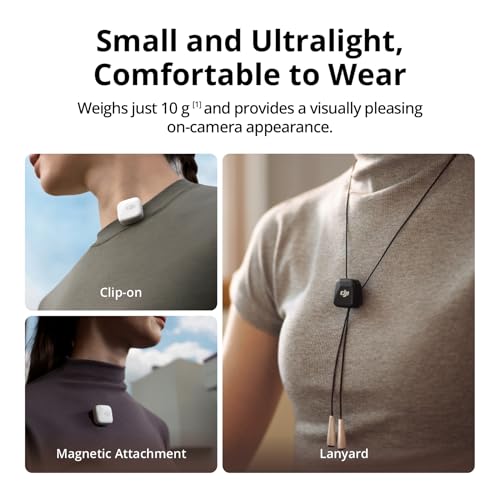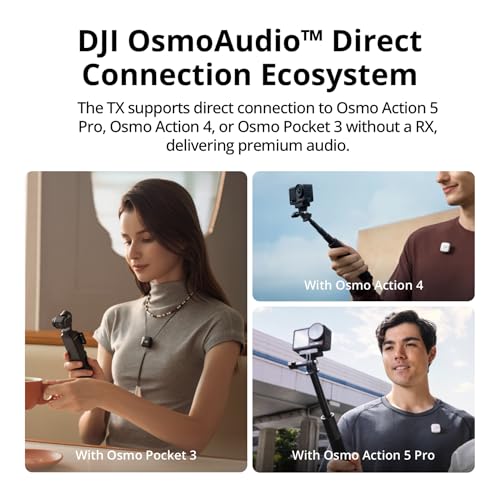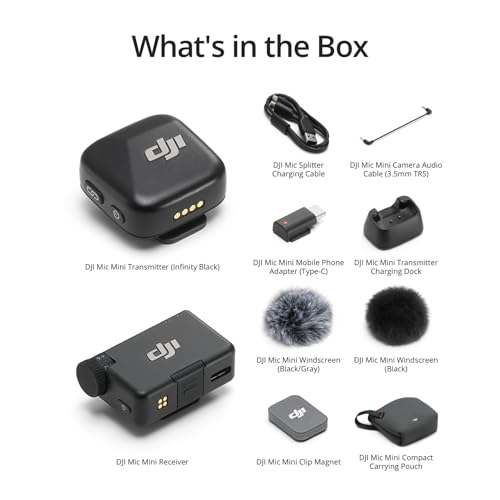When it comes to capturing the perfect gym photos on your iPhone, getting the right camera settings can make all the difference. As someone who loves documenting my fitness journey through photos, I’ve experimented with various settings to find the best ones for gym shots.
One of the key settings I’ve found to work well is adjusting the exposure. In a gym setting, lighting can be challenging with bright overhead lights and shadows. By manually adjusting the exposure on your iPhone camera, you can control the brightness of your photos and ensure that your subject is well-lit.
Additionally, tweaking the white balance can help achieve more accurate colors in your gym photos. Since gyms often have fluorescent or artificial lighting, setting the white balance to match the lighting conditions can enhance the overall look of your photos.
Best iPhone Camera Settings for Capturing Gym Photos
When it comes to taking photos at the gym with your iPhone, having the right camera settings can make a huge difference in the quality of your shots. Here are some of the best settings that I’ve found to work well for capturing gym photos:
- Use HDR: Enable the HDR (High Dynamic Range) feature on your iPhone camera to capture a wider range of light and detail in your gym photos. This can help prevent overexposure or underexposure in your shots.
- Adjust Exposure: Experiment with adjusting the exposure level on your iPhone camera to ensure that your gym photos are well-lit and vibrant. You can manually adjust the exposure by tapping on the screen and sliding the exposure bar.
- Turn on Gridlines: Use the gridlines feature on your iPhone camera to help you compose better gym photos. The gridlines can guide you in aligning your shots and keeping them straight and symmetrical.
- Use Burst Mode: When capturing fast-paced movements or action shots at the gym, switch to burst mode on your iPhone camera. This allows you to take multiple photos in quick succession and choose the best one later.
By adjusting these camera settings and techniques, you can enhance the quality of your gym photos and capture the energy and intensity of your workouts with your iPhone camera.
Understanding Your iPhone Camera
When it comes to capturing gym photos on your iPhone, understanding your camera settings is key. As an iPhone user, I’ve learned that knowing how to optimize your camera settings can greatly enhance the quality of your gym photos. Let me share some tips on getting the best results.
First and foremost, familiarize yourself with the different modes available on your iPhone camera. Experiment with the Portrait mode for capturing stunning depth-of-field shots, or try the Panorama mode for wide-angle views of the gym. Each mode has its own unique features that can help you achieve the desired effect in your photos.
- Adjust Exposure: Play around with the exposure settings to ensure your gym photos are well-lit and balanced. You can tap on the screen to adjust the exposure and lock it in place before taking the shot.
- Use HDR: High Dynamic Range (HDR) mode can help capture more details in both the highlights and shadows of your gym photos. Enable HDR to enhance the overall quality of your images.
- Gridlines: Turn on the gridlines feature to help you compose your gym photos more effectively. The gridlines can guide you in aligning your subjects and creating visually appealing compositions.
Setting the Right Exposure
When taking photos in the gym, getting the exposure right is crucial to capturing clear and well-lit images. One key setting to adjust on your iPhone camera is the exposure compensation. This feature allows you to manually adjust the brightness of your photos, ensuring that your gym shots are neither too dark nor too bright.
Another important factor to consider is the white balance setting. By adjusting the white balance, you can ensure that the colours in your gym photos appear natural and true to life. This is particularly important when shooting in artificial gym lighting, as it can often cast a yellow or blue tint on your images.
Tips for setting the right exposure:
- Experiment with exposure compensation to find the optimal brightness level for your gym photos.
- Adjust the white balance to ensure accurate colours in your gym shots.
- Consider using manual focus to ensure your subject is sharp and in focus.
Adjusting White Balance
When capturing gym photos with your iPhone, one important setting to adjust is the white balance. White balance determines how colours appear in your photos by ensuring white objects appear white and not tinted with other hues. Improper white balance can result in photos looking too warm or too cool, affecting the overall quality of your gym shots.
Adjusting the white balance on your iPhone camera can help you achieve more accurate and natural-looking colours in your gym photos. To do this, you can use the white balance presets available in the camera settings, such as daylight, cloudy, fluorescent, or tungsten. Experimenting with these presets can help you find the best white balance setting for the lighting conditions in the gym.
- Daylight: Use this preset when shooting in natural light conditions or under bright gym lighting.
- Cloudy: Choose this preset for gym shots taken on overcast days or in areas with softer, diffused light.
- Fluorescent: Opt for this preset if the gym is lit with fluorescent lighting, which tends to have a cooler tone.
- Tungsten: Select this preset for gym photos taken under warm, indoor lighting that mimics tungsten bulbs.
Using HDR Mode
When capturing gym photos with my iPhone, I often utilize the HDR mode to enhance the quality of my shots. HDR, which stands for High Dynamic Range, is a feature that combines multiple exposures of the same scene to create a more balanced and detailed image.
By enabling HDR mode on my iPhone camera settings, I am able to capture photos with improved lighting and clarity, especially in challenging lighting conditions such as dimly lit gyms or areas with high contrast. The HDR mode helps to bring out the details in both the shadows and highlights, resulting in more vibrant and lifelike gym photos.
- Enable HDR mode in your iPhone camera settings.
- Use HDR for better lighting and detail in gym photos.
- Experiment with HDR mode in different lighting conditions to see the difference.
Utilizing Portrait Mode for Gym Photos
When it comes to capturing stunning gym photos with your iPhone, one of the key features you should explore is Portrait Mode. This setting allows you to create a blurred background effect, making your subject stand out and giving your images a professional look.
Portrait Mode works by using depth information to separate the subject from the background, resulting in a beautiful bokeh effect. To make the most of this feature, ensure that your subject is well-lit and positioned against a clean, uncluttered background to enhance the depth effect.
- Experiment with different lighting conditions to see how Portrait Mode affects your gym photos.
- Adjust the aperture setting to control the amount of background blur and focus on your subject.
- Take advantage of the framing guidelines provided by the camera app to compose your shots effectively.
Choosing the Right Lens
When it comes to capturing gym photos on your iPhone, selecting the appropriate lens is crucial for achieving high-quality shots. I’ve found that using a wide-angle lens can help me capture more of the gym environment in a single frame, allowing me to showcase the entire space in my photos.
Additionally, a telephoto lens can be beneficial for capturing close-up shots of gym equipment or focusing on specific details during a workout. The telephoto lens enables me to zoom in on subjects without compromising image quality, resulting in clear and detailed photos that highlight key elements of the gym.
- Wide-angle lens: Ideal for capturing the overall gym atmosphere
- Telephoto lens: Perfect for close-up shots and focusing on specific details
Setting the Focus and Depth of Field
When capturing photos in the gym with your iPhone camera, it’s essential to pay attention to the focus and depth of field settings to achieve high-quality images. To ensure that your subject is sharp and clear, adjust the focus by tapping on the screen where you want the camera to focus. This way, you can control which part of the image is in focus and create a visually appealing composition.
Moreover, adjusting the depth of field can enhance the overall look of your gym photos. By adjusting the aperture settings on your iPhone camera, you can control the depth of field, which determines how much of the image is in focus. A shallow depth of field can create a blurred background, making your subject stand out, while a deep depth of field keeps more elements in focus, ideal for capturing the entire gym environment.
Using Gridlines for Composition
When capturing gym photos with your iPhone camera, utilizing gridlines can greatly enhance the composition of your images. Gridlines divide your screen into thirds horizontally and vertically, creating a grid of nine equal sections. This grid helps you align your subject and other elements in a way that creates a more balanced and visually appealing image.
By aligning key elements such as equipment, people, or surroundings along the gridlines, you can create a sense of balance and symmetry in your gym photos. This technique can also help you adhere to the rule of thirds, a fundamental principle in photography that suggests placing key elements along the gridlines or at their intersections to create a more engaging composition.
- Align key elements along the gridlines for balance
- Use the rule of thirds for a more dynamic composition
- Experiment with different gridline placements to enhance your gym photos
Enhancing Gym Photos with Filters
When it comes to capturing the intensity and energy of your gym sessions in photos, using filters can take your images to the next level. Filters are a great way to enhance the colors, contrast, and overall mood of your gym photos, making them more visually appealing and engaging.
Experimenting with different filters can help you find the perfect look for your gym photos. From black and white filters that add a classic and dramatic touch to vibrant filters that make your colors pop, there are endless options to choose from. Play around with filters to see which ones best complement the lighting and atmosphere of your gym.
- Contrast Filters: Boost the contrast in your gym photos to make the details stand out and create a dynamic look.
- Colour Filters: Enhance the colors in your gym photos to make them more vivid and eye-catching.
- Black and White Filters: Add a timeless and dramatic feel to your gym photos with black and white filters.
Tips for Editing Gym Photos on iPhone
Once you have captured your gym photos using the best camera settings on your iPhone, it’s time to enhance them further through editing. Here are some tips for editing gym photos on your iPhone:
- Use Editing Apps: Utilize editing apps like Snapseed, VSCO, or Adobe Lightroom to enhance the colors, contrast, and sharpness of your gym photos.
- Adjust Brightness and Contrast: Fine-tune the brightness and contrast levels to make your gym photos more vibrant and visually appealing.
- Crop and Straighten: Crop out any distractions and straighten the horizon in your gym photos for a cleaner composition.
- Add Filters: Experiment with different filters to give your gym photos a unique look and feel that suits your style.
- Remove Blemishes: Use the healing tool to remove any unwanted blemishes or distractions in your gym photos.
- Enhance Details: Enhance the details in your gym photos by adjusting the clarity and sharpness settings.
By following these editing tips, you can take your gym photos to the next level and showcase your fitness journey in a visually appealing way.
Best iphone camera settings for gym photos
Features
| Part Number | 6941565991430 |
| Model | 6941565991430 |
| Warranty | DJI |
| Color | Black |
| Release Date | 2024-11-28T00:00:01Z |
Features
| Part Number | CP.OS.00000214.01 |
| Model | Osmo Mobile SE |
| Warranty | DJI Warranty Applies |
| Color | Gray |
| Release Date | 2023-02-15T00:00:01Z |
| Price history for DJI Osmo Mobile SE Gimbal Stabilizer | |
|---|---|
|
Latest updates:
|
|
Features
| Part Number | JB01968-BWK |
| Model | JB01968-BWK |
| Warranty | 2 year manufacturer |
| Color | black |
| Release Date | 2025-02-27T00:00:01Z |
Features
| Part Number | 10103183 |
| Model | 10103183 |
| Warranty | 1 Year Manufacturer |
| Release Date | 2023-09-20T00:00:01Z |
| Price history for NEEWER 18mm HD Wide Angle Phone Lens | |
|---|---|
|
Latest updates:
|
|
Q&A:
What are the best iPhone camera settings for taking photos in the gym?
For gym photos, it’s recommended to use a higher ISO to capture more light in indoor settings. You can also adjust the exposure to prevent photos from being too dark or too bright.
Should I use the flash when taking gym photos with my iPhone?
It’s generally not recommended to use the flash when taking gym photos with your iPhone, as it can create harsh lighting and unnatural shadows. Instead, try to make use of natural or artificial lighting in the gym.
How can I improve the quality of gym photos taken with my iPhone?
To improve the quality of gym photos taken with your iPhone, make sure to clean the lens of your phone, use the grid feature for better composition, and experiment with different angles and perspectives to capture dynamic shots.
What shooting mode is best for capturing action shots in the gym with an iPhone?
For capturing action shots in the gym with an iPhone, consider using the Burst mode to capture multiple frames in quick succession. This can help you capture the perfect moment during fast-paced activities.
Are there any editing tips for enhancing gym photos taken with an iPhone?
When editing gym photos taken with an iPhone, consider adjusting the brightness, contrast, and saturation levels to enhance the overall look of the image. You can also use editing apps to fine-tune details and remove any distractions in the background.