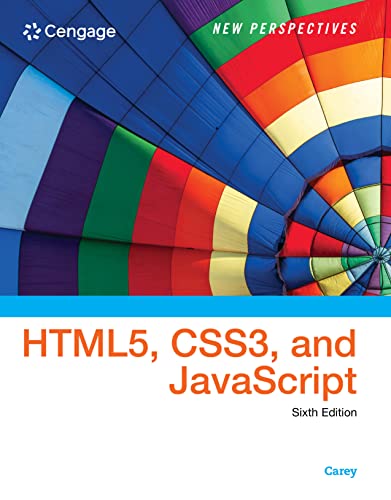As a photography enthusiast who loves capturing the beauty of sunsets, I have experimented with various iPhone camera settings to achieve the perfect shot. Sunsets offer a stunning palette of colors and light that can create mesmerizing images, and getting the right camera settings can make all the difference in capturing their true essence.
One of the key settings I have found to be essential for capturing stunning sunsets on an iPhone is adjusting the exposure. By tapping on the brightest part of the sky in your frame, you can adjust the exposure to ensure that the colors and details of the sunset are properly captured without being overexposed. This simple adjustment can greatly enhance the vibrancy and richness of your sunset photos.
Additionally, experimenting with the white balance settings on your iPhone can help you achieve the desired color temperature for your sunset shots. By selecting the “Sunset” or “Warm” white balance preset, you can enhance the warm tones of the setting sun and create a more atmospheric and evocative image.
Optimal iPhone Camera Settings for Capturing Stunning Sunsets
When photographing breathtaking sunsets with your iPhone, it’s crucial to adjust the camera settings for the best results. One of the key settings to focus on is the exposure level. To achieve vibrant and well-exposed sunset shots, ensure that the exposure is slightly decreased to avoid overexposure and preserve the rich colors of the sky.
Additionally, consider adjusting the white balance setting on your iPhone to capture the warm hues of the setting sun accurately. Choose the “Sunset” or “Warm” white balance preset to enhance the golden tones and create a more realistic representation of the sunset’s beauty.
- Exposure: Decrease slightly to avoid overexposure and maintain color richness.
- White Balance: Select “Sunset” or “Warm” preset for accurate representation of warm hues.
Understanding the Lighting Conditions
When capturing stunning sunsets on your iPhone, it’s crucial to understand the lighting conditions to achieve the best results. The quality of light during sunset can vary significantly, affecting the overall mood and colors in your photos.
One key factor to consider is the position of the sun in relation to your camera. Shooting directly at the sun can result in overexposed images with washed-out colors. Instead, try positioning the sun behind a subject or capturing the sun’s rays filtering through trees or clouds for a more dynamic and visually appealing shot.
- Golden Hour: The hour leading up to sunset, known as the “golden hour,” offers soft, warm light that can enhance the beauty of your sunset photos. Make sure to adjust your exposure settings to capture the rich hues of the sky and landscape.
- Blue Hour: After the sun sets, the “blue hour” provides a magical light with deep blue tones. Experiment with longer exposures during this time to create dreamy, atmospheric images.
- Silhouettes: Embrace the dramatic effect of silhouettes against a vibrant sunset sky. Adjust your exposure to capture the outline of your subject while preserving the stunning colors in the background.
Choosing the Right Time of Day
When capturing stunning sunsets with your iPhone camera, timing is crucial. The best time to photograph sunsets is during the golden hour, which occurs shortly after sunrise and before sunset. During this time, the light is softer, warmer, and creates a magical glow that enhances the beauty of the sky.
Another ideal time to shoot sunsets is during the blue hour, which happens just before sunrise and after sunset. This period offers a unique blend of blue and purple hues in the sky, creating a dreamy and tranquil atmosphere perfect for capturing breathtaking sunset images.
- Golden Hour: Soft, warm light.
- Blue Hour: Blue and purple hues.
Utilizing the HDR Mode
One of the best ways to capture stunning sunset photos on your iPhone is by utilizing the HDR mode. HDR, which stands for High Dynamic Range, allows you to capture a wider range of light and detail in your photos, making them look more vibrant and true to life.
When shooting sunsets, turn on the HDR mode on your iPhone to ensure that both the bright sky and darker foreground are properly exposed. This will help you achieve a well-balanced and visually appealing sunset shot with rich colours and crisp details.
- Enable HDR mode for vibrant and detailed sunset photos
- Ensure proper exposure for both bright sky and darker foreground
- Capture well-balanced and visually appealing sunset shots
Adjusting the Exposure
When capturing stunning sunsets on your iPhone, adjusting the exposure is crucial to getting the perfect shot. To enhance the beauty of the sunset, I recommend adjusting the exposure manually on your camera settings. This allows you to control the amount of light entering the camera, resulting in a more balanced and vibrant sunset image.
To adjust the exposure on your iPhone camera, simply tap on the screen where the sun is located in the frame. You will see a sun icon appear next to a small slider. Dragging this slider up or down will increase or decrease the exposure, respectively. Experiment with different exposure levels to find the perfect balance that captures the rich colours and details of the sunset.
- Tip: Increase the exposure slightly to bring out the vivid colours of the sunset, but be careful not to overexpose the image, as this can wash out the details.
- Tip: If the sunset is particularly bright, consider lowering the exposure to preserve the darker tones and create a more dramatic effect.
Using the Grid Feature
When capturing stunning sunsets with your iPhone, one of the most useful features to utilize is the grid option. This feature divides your camera frame into a grid, usually with two horizontal and two vertical lines, creating nine equal sections.
By aligning key elements of your sunset scene along these grid lines or at the intersection points, you can achieve a more balanced and visually pleasing composition. This helps you avoid placing the horizon line in the center of the frame, making your sunset photos more dynamic and engaging.
- Composition: Use the grid to position the sun, horizon, and other elements off-center for a more compelling composition.
- Balance: Ensure symmetry and balance in your sunset shots by utilizing the grid to align key elements along the lines.
- Rule of Thirds: The grid follows the rule of thirds, a fundamental guideline in photography that can enhance the visual impact of your sunset images.
Experimenting with White Balance
When capturing stunning sunsets with my iPhone camera, I always find it intriguing to experiment with the white balance settings to enhance the colors and mood of the scene. By adjusting the white balance, I can create different effects that range from warm and vibrant to cool and soothing.
One of the key aspects of white balance is understanding how it affects the overall tone of the image. For sunset photos, I often play around with the white balance presets like daylight, cloudy, or tungsten to see how they impact the colors of the sky and the landscape. Each preset can bring out different hues and intensify the overall atmosphere of the sunset.
- Daylight: This preset is ideal for capturing the warm, golden tones of a sunset, enhancing the reds, oranges, and yellows in the sky.
- Cloudy: Choosing the cloudy preset can add a touch of coolness to the sunset, emphasizing the blues and purples in the sky.
- Tungsten: For a unique and dramatic effect, I sometimes opt for the tungsten preset, which can intensify the contrast and bring out the rich, deep colors of the sunset.
By experimenting with white balance settings, I can tailor the mood and style of my sunset photos to suit the specific aesthetic I want to achieve, creating captivating and visually striking images that stand out.
Capturing the Magic of the Golden Hour
As a photography enthusiast, I’ve always been drawn to the breathtaking beauty of the golden hour. This magical time of day, just after sunrise or before sunset, offers a unique lighting that can transform any scene into a stunning masterpiece.
When capturing the golden hour with my iPhone camera, I find that adjusting the exposure and white balance settings is crucial to getting the perfect shot. By fine-tuning these settings, I can enhance the warm, golden tones of the sunlight and create a vibrant, dreamy atmosphere in my photos.
- Exposure: I often slightly underexpose my photos during the golden hour to preserve the rich colors and avoid blown-out highlights. This helps to capture the soft, warm glow of the sunlight and adds depth to the shadows.
- White Balance: Setting the white balance to “Warm” or “Incandescent” can enhance the golden hues of the sunlight and create a more atmospheric and inviting feel in the image.
- Composition: During the golden hour, I like to experiment with different angles and compositions to make the most of the magical light. Silhouettes, reflections, and long shadows can add drama and interest to the scene.
Using the Rule of Thirds
When capturing stunning sunsets with your iPhone camera, one effective technique to enhance your composition is by applying the Rule of Thirds. This rule divides your frame into a grid of nine equal parts by two vertical and two horizontal lines, creating intersecting points that serve as focal areas.
By aligning the key elements of your sunset scene along these gridlines or at the intersection points, you can achieve a more balanced and visually appealing composition. Place the horizon on one of the horizontal lines to create a sense of space and depth in your sunset photos.
- Foreground: Positioning a prominent foreground element at one of the intersection points can add depth and interest to your sunset shots.
- Sky: Showcase the vibrant colours of the sky by placing the brightest part of the sunset along one of the horizontal lines.
- Subject: If you have a focal point like a silhouette or a landmark, consider placing it on one of the vertical lines to draw the viewer’s eye.
Enhancing Sunset Photos with Editing Apps
When capturing stunning sunset moments on my iPhone, I often use editing apps to enhance the beauty of the photos. These apps allow me to adjust the brightness, contrast, and colours to create a more vibrant and captivating image.
One of the editing apps that I frequently use for sunset photos is Snapseed. With Snapseed, I can easily fine-tune the exposure and saturation levels, as well as apply selective adjustments to specific areas of the photo to make the sunset colours pop.
Recommended Editing Apps for Sunset Photos:
- Lightroom Mobile: This app offers advanced editing tools, including the ability to adjust the white balance and apply graduated filters to enhance sunset photos.
- VSCO: VSCO provides a variety of preset filters that can add a unique touch to sunset photos, giving them a more artistic look.
- Afterlight: Afterlight offers a range of filters and textures that can enhance the mood and atmosphere of sunset photos, making them more captivating.
Conclusion
In conclusion, capturing stunning sunset shots with your iPhone can be a rewarding experience. By following the tips and tricks mentioned in this article, you can elevate your sunset photography game and create breathtaking images.
Key Takeaways:
- Use HDR mode to balance exposure and enhance details in your sunset photos.
- Adjust exposure manually to avoid overexposure and underexposure.
- Experiment with different compositions and angles to add interest to your sunset shots.
- Consider using third-party apps for more advanced camera settings and editing options.
Remember, capturing the perfect sunset shot is not just about the technical settings but also about your creativity and vision. Keep practicing, exploring different techniques, and enjoying the beauty of nature as you capture stunning sunset moments with your iPhone camera.
Best iphone camera setting for sunsets
Features
| Part Number | KF09.093V2 |
| Model | D255C4+BH-28L (SA255C1) |
| Color | 68" height/Load 10kg |
| Size | D255C4+BH-28L |
Features
| Part Number | 9780415831451 |
| Edition | 1 |
| Language | English |
| Number Of Pages | 208 |
| Publication Date | 2013-09-26T00:00:01Z |
Features
| Part Number | CP.OS.00000214.01 |
| Model | Osmo Mobile SE |
| Warranty | DJI Warranty Applies |
| Color | Gray |
| Release Date | 2023-02-15T00:00:01Z |
| Price history for DJI Osmo Mobile SE Gimbal Stabilizer | |
|---|---|
|
Latest updates:
|
|
Features
| Part Number | 3033-FBA-US |
| Model | 3033-AU |
| Color | 3033 |
| Size | 3033 |
Q&A:
What is the best iPhone camera setting for capturing sunsets?
For capturing stunning sunsets on your iPhone, it’s recommended to use the “HDR” mode. This mode helps to balance the bright sky and darker foreground, resulting in a more evenly exposed image.
Should I use the flash when taking sunset photos with my iPhone?
Avoid using the flash when capturing sunset photos with your iPhone. The natural light during sunset is usually sufficient, and using the flash can create unnatural lighting and ruin the beauty of the sunset scene.
What is the best time of day to capture sunset photos with an iPhone?
The best time to capture stunning sunset photos with your iPhone is during the golden hour, which is the hour before sunset. During this time, the light is warm and soft, creating a beautiful glow in your photos.
Should I manually adjust the exposure when taking sunset photos with my iPhone?
It’s recommended to manually adjust the exposure when capturing sunset photos with your iPhone. You can do this by tapping on the screen to focus on the brightest part of the scene and then dragging the exposure slider to adjust the overall brightness of the image.